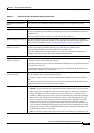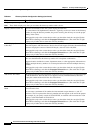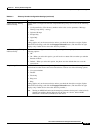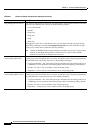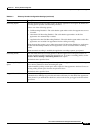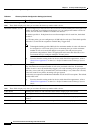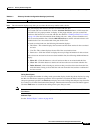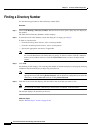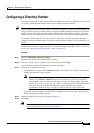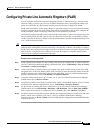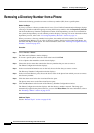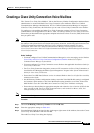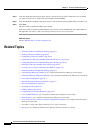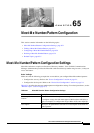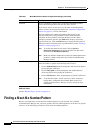64-25
Cisco Unified Communications Manager Administration Guide
OL-18611-01
Chapter 64 Directory Number Configuration
Configuring a Directory Number
Configuring a Directory Number
Follow these instructions to add or update a directory number (DN). You can configure the call forward,
call pickup, and MLPP phone features while you are adding the directory number.
Tip You can assign patterns to directory numbers; for example, 352XX. To avoid user confusion when you
assign a pattern to a directory number, add text or digits to the DN configuration fields, Line Text Label,
Display (Internal Caller ID), and External Phone Number Mask. (These fields display for a directory
number only after you add the directory number and you associate the directory number with a phone.)
For example, add the user name to the line text label and internal caller ID, but add the outside line
number to the external number mask, so when the calling information displays, it says John Chan, not
352XX.
For information on how to configure Private Line Automatic Ringdown (PLAR), see the “Configuring
Private Line Automatic Ringdown (PLAR)” section on page 64-27.
Procedure
Step 1 Choose Call Routing > Directory Number.
The Find and List Directory Numbers window displays.
Step 2 To locate a specific directory number, enter search criteria and click Find.
A list of directory numbers that match the search criteria displays.
Step 3 Perform one of the followings tasks:
• To add a directory number, click the Add New button to add a new directory number. The Directory
Number Configuration window displays.
Note The Phone Configuration window provides an alternate method for adding a directory
number. Use the Device
> Phone menu option and create a new phone or search for an
existing phone. After you create the new phone or display the existing phone, click either
the Line [1] - Add a new DN or Line [2] - Add a new DN link in the Association Information
area on the left side of the Phone Configuration window. The Directory Number
Configuration window displays, and you can continue with Step 4 of this procedure.
• To update a directory number, click the directory number that you want to update. The Directory
Number Configuration window displays.
Step 4 Update the appropriate settings as described in Table 64-1.
Step 5 Click Save.
Note Refer to the “Synchronizing a Directory Number With Affected Devices” section on page 64-26
before deciding whether to proceed to Step 6 below.