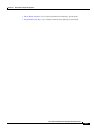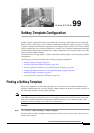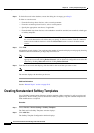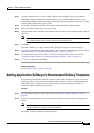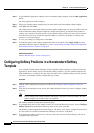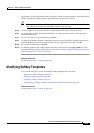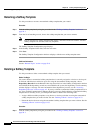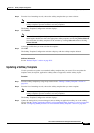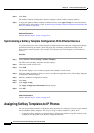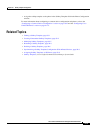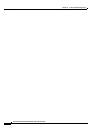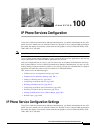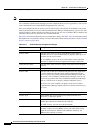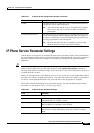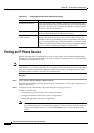99-7
Cisco Unified Communications Manager Administration Guide
OL-18611-01
Chapter 99 Softkey Template Configuration
Modifying Softkey Templates
Step 2 From the list of matching records, choose the softkey template that you want to delete.
Note You can delete only softkey templates that display a check box in the left column. All other
softkey templates represent standard, read-only templates.
The Softkey Template Configuration window displays.
Step 3 Click Delete.
Note You can delete multiple softkey templates from the Find and List Softkey Templates window by
checking the check boxes next to the appropriate softkey templates and clicking Delete Selected.
You can delete all softkey templates in the window by clicking Select All and then clicking
Delete Selected.
A message verifies that you want to delete the template.
Step 4 Click OK.
The Softkey Template Configuration window redisplays with the softkey template deleted.
Additional Information
See the “Related Topics” section on page 99-9.
Updating a Softkey Template
Use this procedure to update a nonstandard softkey template that you created. You can update the
template name, description, application softkeys that are supported, and the softkey layout.
Procedure
Step 1 Find the softkey template by using the procedure in the “Finding a Softkey Template” section on
page 99-1.
Step 2 From the list of matching records, choose the softkey template that you want to update.
Note You can update only softkey templates that display a check box in the left column. All other
softkey templates represent standard, read-only templates.
The Softkey Template Configuration window displays.
Step 3 Update the settings that you want changed (such as adding an application softkey set or the softkey
layout). See the
“Adding Application Softkeys to Nonstandard Softkey Templates” section on page 99-3
and the “Configuring Softkey Positions in a Nonstandard Softkey Template” section on page 99-4.