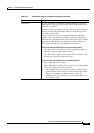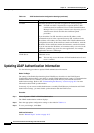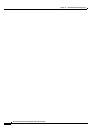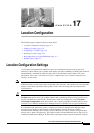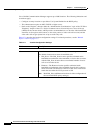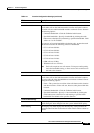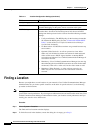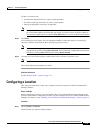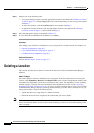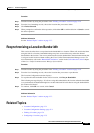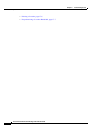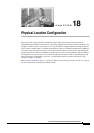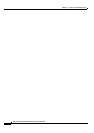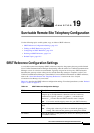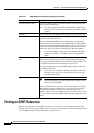17-5
Cisco Unified Communications Manager Administration Guide
OL-18611-01
Chapter 17 Location Configuration
Configuring a Location
To filter or search records
• From the first drop-down list box, select a search parameter.
• From the second drop-down list box, select a search pattern.
• Specify the appropriate search text, if applicable.
Note To add additional search criteria, click the + button. When you add criteria, the system searches
for a record that matches all criteria that you specify. To remove criteria, click the – button to
remove the last added criteria or click the Clear Filter button to remove all added search criteria.
Step 3 Click Find.
All or matching records display. You can change the number of items that display on each page by
choosing a different value from the Rows per Page drop-down list box.
Note You can delete multiple records from the database by checking the check boxes next to the
appropriate record and clicking Delete Selected. You can delete all configurable records for this
selection by clicking Select All and then clicking Delete Selected.
Step 4 From the list of records that display, click the link for the record that you want to view.
Note To reverse the sort order, click the up or down arrow, if available, in the list header.
The window displays the item that you choose.
Additional Information
See the “Related Topics” section on page 17-7.
Configuring a Location
This section describes how to add, copy, or update a location to the Cisco Unified Communications
Manager database.
Before You Begin
Before configuring a location, you must configure the Cisco Unified Communications Managers that
form the cluster. Before configuring a location, you must configure the Cisco Unified Communications
Manager. For details, see the
“Updating a Cisco Unified Communications Manager” section on page 3-6
Procedure
Step 1 Choose System > Location.
The Find and List Locations window displays.