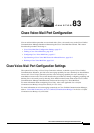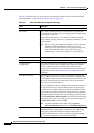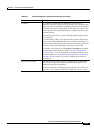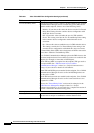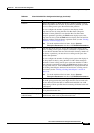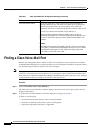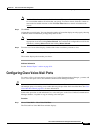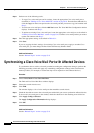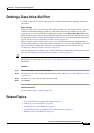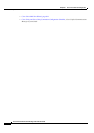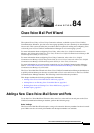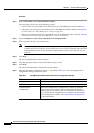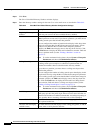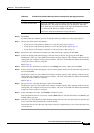83-8
Cisco Unified Communications Manager Administration Guide
OL-18611-01
Chapter 83 Cisco Voice-Mail Port Configuration
Synchronizing a Cisco Voice Mail Port with Affected Devices
Step 2 Perform one of the followings tasks:
• To copy Cisco voice-mail port and its settings, locate the appropriate Cisco voice-mail port as
described in
“Finding a Cisco Voice-Mail Port” section on page 83-6. From the Search Results list,
click the Copy icon that corresponds to the voice-mail port that you want to copy, and continue with
Step 3.
• To add a new voice-mail port, click the Add New button. The Voice Mail Port Configuration window
displays. Continue with
Step 3.
• To update an existing Cisco voice-mail port, locate the appropriate voice-mail port as described in
“Finding a Cisco Voice-Mail Port” section on page 83-6. Click the voice-mail port that you want to
update and continue with Step 3.
Step 3 Enter the appropriate settings as described in Table 83-1.
Step 4 Click Save.
If you are copying the basic settings of an existing Cisco voice-mail port to apply to another Cisco
voice-mail port, you must change the Port Name and Directory Number fields.
Additional Information
See the “Related Topics” section on page 83-9.
Synchronizing a Cisco Voice Mail Port with Affected Devices
To synchronize devices with a voice mail port that has undergone configuration changes, perform the
following procedure, which will apply any outstanding configuration settings in the least-intrusive
manner possible. (For example, a reset/restart may not be required on some affected devices.)
Procedure
Step 1 Choose Voice Mail > Cisco Voice Mail Port.
The Find and List Voice Mail Ports window displays.
Step 2 Choose the search criteria to use.
Step 3 Click Find.
The window displays a list of voice mail ports that match the search criteria.
Step 4 Check the check boxes next to the voice mail ports with which you want to synchronize affected devices.
To choose all voice mail ports in the window, check the check box in the matching records title bar.
Step 5 Click Apply Config to Selected.
The Apply Configuration Information dialog displays.
Step 6 Click OK.
Additional Information
See the “Related Topics” section on page 83-9.