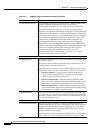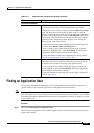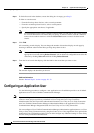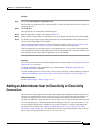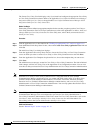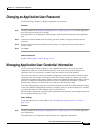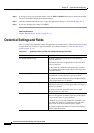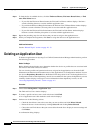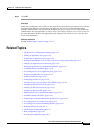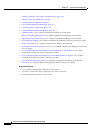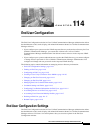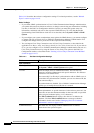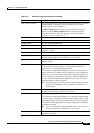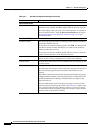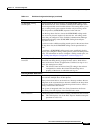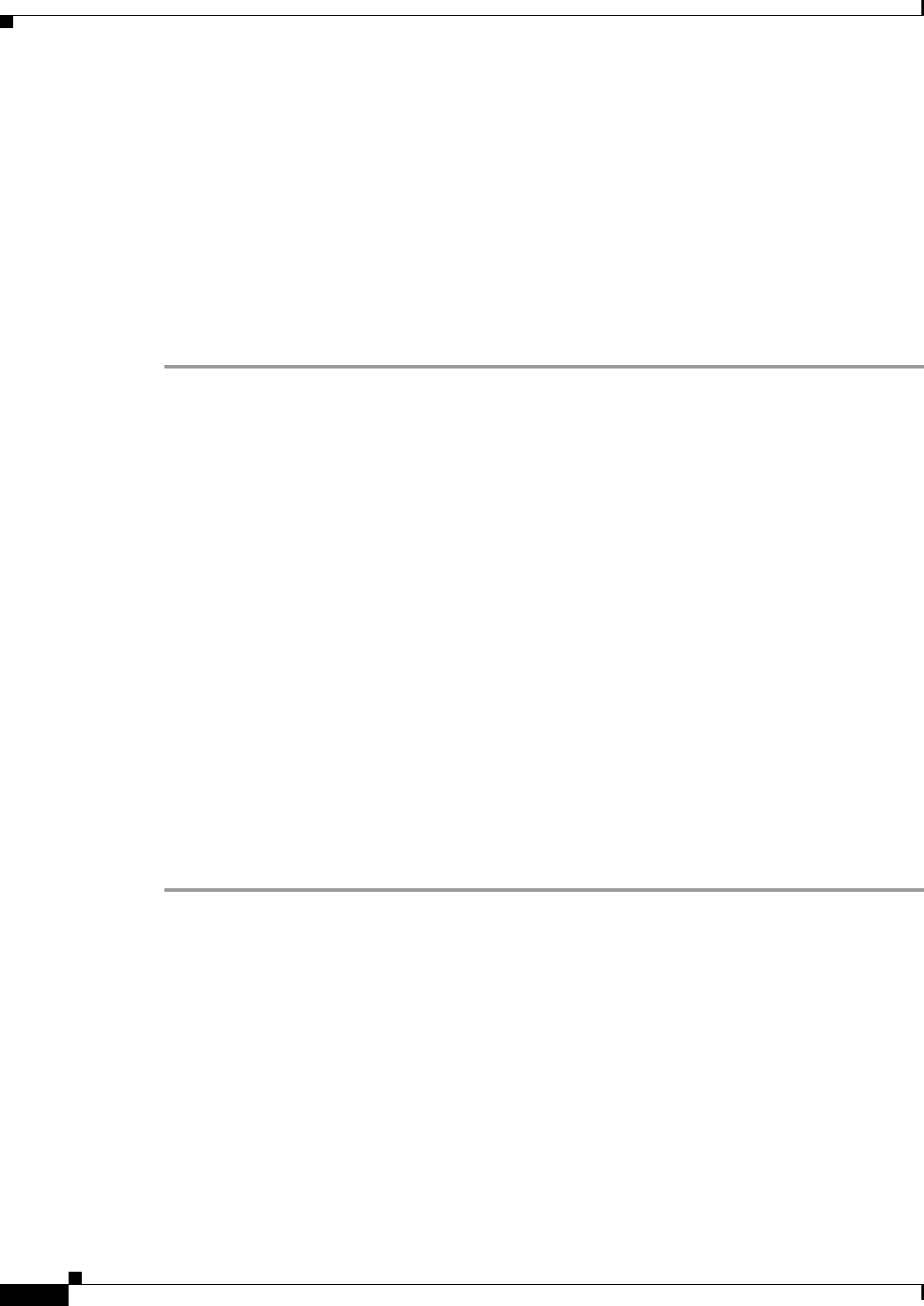
113-12
Cisco Unified Communications Manager Administration Guide
OL-18611-01
Chapter 113 Application User Configuration
Deleting an Application User
Step 2 To limit the list of available devices, click the Find more Phones, Find more Route Points, or Find
more Pilot Points button:
• If you click the Find more Phones button, the Find and List Phones window displays. Perform a
search to find the phones to associate with this application user.
• If you click the Find more Route Points button, the Find and List CTI Route Points window displays.
Perform a search to find the CTI route points to associate with this application user.
• If you click the Find more Pilot Points button, the Find and List Pilot Points window displays.
Perform a search to find the pilot points to associate with this application user.
Step 3 Repeat the preceding steps for each device that you want to assign to the application user.
Step 4 When you complete the assignment, click Save to assign the devices to the application user.
Additional Information
See the “Related Topics” section on page 113-13.
Deleting an Application User
To delete an application user by using Cisco Unified Communications Manager Administration, perform
the following procedure.
Before You Begin
Before deleting the application user, determine whether the devices or profiles that are associated with
the end user need to be removed or deleted.
You can view the profiles and permissions that are assigned to the application user from the CAPF
Information and Permissions Information areas of the Application User Configuration window. You can
also choose Dependency Records from the Related Links drop-down list box in the Application User
Configuration window. If the dependency records are not enabled for the system, the dependency records
summary window displays a message. For more information about dependency records, see the
“Accessing Dependency Records” section on page A-2.
Procedure
Step 1 Choose User Management > Application User.
The Find and List Users window displays.
Step 2 To locate a specific end user, enter search criteria and click Find.
A list of application users that match the search criteria displays.
Step 3 Perform one of the following actions:
• Check the check boxes next to the users that you want to delete and click Delete Selected.
• Delete all the users in the window by clicking Select All and clicking Delete Selected.
• Choose the user ID of the user that you want to delete from the list to display its current settings and
click Delete.
A confirmation dialog displays.