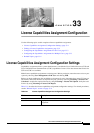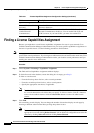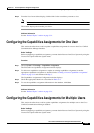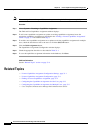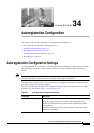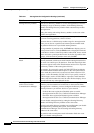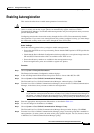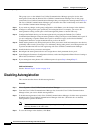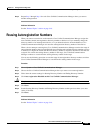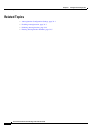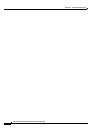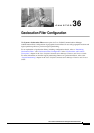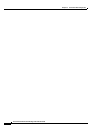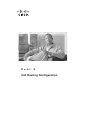34-5
Cisco Unified Communications Manager Administration Guide
OL-18611-01
Chapter 34 Autoregistration Configuration
Reusing Autoregistration Numbers
Step 5 Repeat Step 2 through Step 4 for each Cisco Unified Communications Manager where you want to
disable autoregistration.
Additional Information
See the “Related Topics” section on page 34-6.
Reusing Autoregistration Numbers
When you connect a new device to the network, Cisco Unified Communications Manager assigns the
next available (unused) autoregistration directory number to that device. If you manually change the
directory number of an autoregistered device, or if you delete that device from the database, Cisco
Unified Communications Manager can reuse the autoregistration directory number of that device.
When a device attempts to autoregister, Cisco Unified Communications Manager searches the range of
autoregistration numbers that you specified and tries to find the next available directory number to assign
to the device. It begins the search with the next directory number in sequence after the last one that was
assigned. If it reaches the ending directory number in the range, Cisco Unified Communications
Manager continues to search from the starting directory number in the range.
You can use the following procedure to reset the range of autoregistration directory numbers and force
Cisco Unified Communications Manager to search from the starting number in the range.
Procedure
Step 1 Choose System > Cisco Unified Communications Manager.
Step 2 Choose the Cisco Unified Communications Manager where you want to reset autoregistration.
Step 3 Write down the current settings for Starting Directory Number and Ending Directory Number.
Step 4 Click Auto-registration Disabled on this Cisco Unified Communications Manager.
Caution New phones cannot autoregister while autoregistration is disabled.
Step 5 Click Save.
Step 6 Set the Starting Directory Number and Ending Directory Number to their previous values (or to new
values, if desired).
Step 7 Click Save.
Additional Information
See the “Related Topics” section on page 34-6.