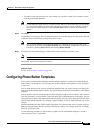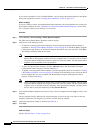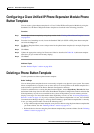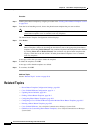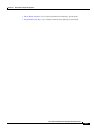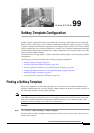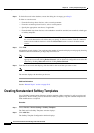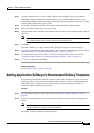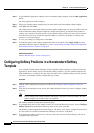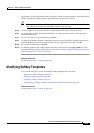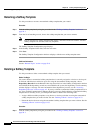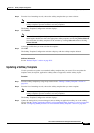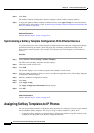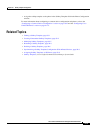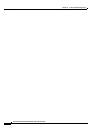99-3
Cisco Unified Communications Manager Administration Guide
OL-18611-01
Chapter 99 Softkey Template Configuration
Adding Application Softkeys to Nonstandard Softkey Templates
Step 3 From the drop-down list box, select a softkey template and click Copy to create a new template.
The Softkey Template Configuration window redisplays and contains the fields in which to enter a
unique softkey template name and description. The window displays the applications that are associated
with the softkey template that you are copying.
Step 4 In the Softkey Template Name field, enter a unique name to identify the softkey template.
Step 5 Enter a description that describes use of the template.
Step 6 To designate this softkey template as the standard softkey template, click the Default Softkey Template
check box.
Note If you designate a softkey template as the default softkey template, you will not be able to delete
this softkey template unless you first remove the default designation.
Step 7 Click Save.
The softkey template gets copied, and the Softkey Template Configuration window redisplays.
Step 8 If you want to add additional application softkeys to the nonstandard softkey template, see the “Adding
Application Softkeys to Nonstandard Softkey Templates” section on page 99-3.
Step 9 To configure the positions of the softkeys on the Cisco Unified IP Phone LCD screen, see the
“Configuring Softkey Positions in a Nonstandard Softkey Template” section on page 99-4.
Step 10 To save your configuration, click Save.
Additional Information
See the “Related Topics” section on page 99-9.
Adding Application Softkeys to Nonstandard Softkey Templates
Cisco Unified Communications Manager includes standard softkey templates for call processing and
applications. When creating custom, nonstandard softkey templates, copy the standard templates and
make modifications as required. This procedure describes how to add application softkeys to a
nonstandard softkey template that you created.
Procedure
Step 1 Find the softkey template by using the procedure in the “Finding a Softkey Template” section on
page 99-1.
Step 2 From the list of matching records, choose the softkey template to which you want to add application
softkeys.
Note You can modify only softkey templates that display a check box in the left column. All other
softkey templates are standard, read-only templates.
The Softkey Template Configuration window displays.