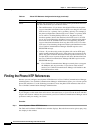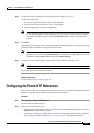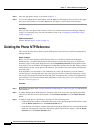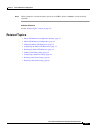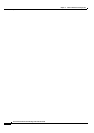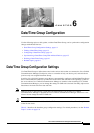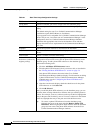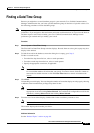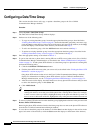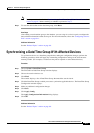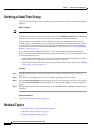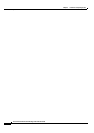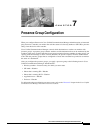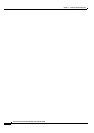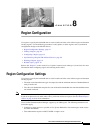6-4
Cisco Unified Communications Manager Administration Guide
OL-18611-01
Chapter 6 Date/Time Group Configuration
Configuring a Date/Time Group
Configuring a Date/Time Group
This section describes how to add, copy, or update a date/time group to the Cisco Unified
Communications Manager database.
Procedure
Step 1 Choose System > Date/Time Group.
The Find and List Date/Time Groups window displays.
Step 2 Perform one of the following tasks:
• To copy an existing date/time group, locate the appropriate date/time group as described in the
“Finding a Date/Time Group” section on page 6-3, choose the date/time group that you want to copy,
click the Copy icon that displays in the tool bar in the upper, left corner of the window (or the Copy
button that displays at the bottom of the window), and continue with
Step 3.
• To add a new date/time group, click the Add New button and continue with Step 3.
• To update an existing date/time group, locate the appropriate date/time group as described in the
“Finding a Date/Time Group” section on page 6-3 and continue with Step 3.
Step 3 Enter the appropriate settings as described in Table 6-1.
Step 4 To get its date and time, a phone that is running SIP can use NTP server(s) that exist in Cisco Unified
Communications Manager Administration, as described in the
“Phone NTP Reference Configuration”
section on page 5-1. To add a phone NTP reference to a date/time group for a phone that is running SIP,
perform the following tasks:
a. Click the Add Phone NTP References button.
b. Find the phone NTP reference(s) that you want to add, as described in the “Finding the Phone NTP
References” section on page 5-2.
Only phone NTP references that exist in the Cisco Unified Communications Manager database
display. For information on adding a phone NTP reference to Cisco Unified Communications
Manager Administration, see the
“Configuring the Phone NTP References” section on page 5-3.
c. After the search results display, check the check boxes for any phone NTP references that you want
to add to the date/time group or click Select All.
d. Click Add Selected.
Tip After you add the phone NTP reference(s) to the date/time group, you can prioritize them,
starting with the first server that you want the phone that is running SIP to contact. For example,
to move a server to the top of the list, highlight the entry in the pane and click the Up arrow. To
move a server to the bottom of the list, highlight the entry in the pane and click the Down arrow.
Step 5 To remove a phone NTP reference from the date/time group, highlight the reference in the pane and click
Remove Phone NTP References.
Removing the phone NTP reference from the date/time group does not remove the phone NTP reference
from the Cisco Unified Communications Manager database.
Step 6 To save the new date/time group in the database, click the Save icon that displays in the tool bar in the
upper, left corner of the window (or click the Save button that displays at the bottom of the window).