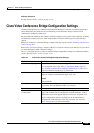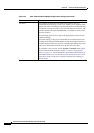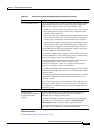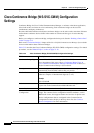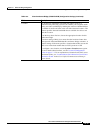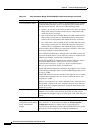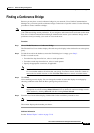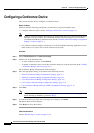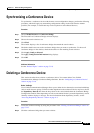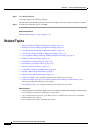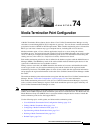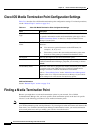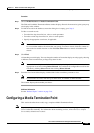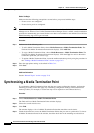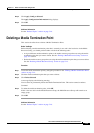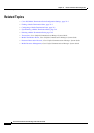73-17
Cisco Unified Communications Manager Administration Guide
OL-18611-01
Chapter 73 Conference Bridge Configuration
Synchronizing a Conference Device
Synchronizing a Conference Device
To synchronize a conference device with the most recent configuration changes, perform the following
procedure, which will apply any outstanding configuration settings in the least-intrusive manner
possible. (For example, a reset/restart may not be required on some affected devices.)
Procedure
Step 1 Choose Media Resources > Conference Bridge.
The Find and List Conference Bridges window displays.
Step 2 Choose the search criteria to use.
Step 3 Click Find.
The window displays a list of conference bridges that match the search criteria.
Step 4 Check the check boxes next to the conference bridges that you want to synchronize. To choose all
conference bridges in the window, check the check box in the matching records title bar.
Step 5 Click Apply Config to Selected.
The Apply Configuration Information dialog displays.
Step 6 Click OK.
Additional Information
See the “Related Topics” section on page 73-18.
Deleting a Conference Device
This section describes how to delete a conference device. You cannot delete Cisco Unified
Communications Manager Conference Bridge Software. See the
“Configuring a Conference Device”
section on page 73-16.
Before You Begin
Cisco Unified Communications Manager allows you to delete devices that may be associated with things
such as media resource groups. To find out what dependencies the conference device may have, choose
the Dependency Records link from the drop-down list box and click Go from the Conference Bridge
Configuration window. If the dependency records are not enabled for the system, the dependency records
summary window displays a message. For more information about dependency records, see the
“Accessing Dependency Records” section on page A-2.
Procedure
Step 1 Locate the conference bridge by using the procedure in the “Finding a Conference Bridge” section on
page 73-15.
Step 2 Click the conference bridge that you want to delete.