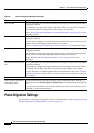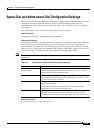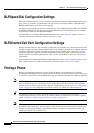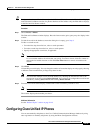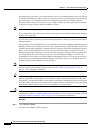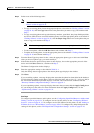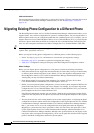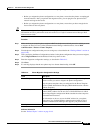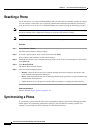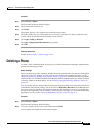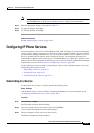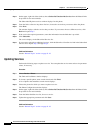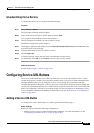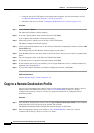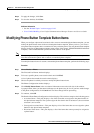91-32
Cisco Unified Communications Manager Administration Guide
OL-18611-01
Chapter 91 Cisco Unified IP Phone Configuration
Resetting a Phone
Resetting a Phone
You do not have to reset a Cisco Unified IP Phone after you add a directory number or update its settings
for your changes to take effect. Cisco Unified Communications Manager automatically performs the
reset; however, you can reset a Cisco Unified IP Phone at any time by using the following procedure.
Note You can also refer to the “Synchronizing a Phone” section on page 91-32 for instructions on updating
the phone with the latest configuration changes by using the least-intrusive method.
Note If a call is in progress, the phone does not reset until the call completes.
Procedure
Step 1 Choose Device > Phone.
The Find and List Phones window displays.
Step 2 To locate a specific phone, enter search criteria and click Find.
A list of phones that match the search criteria displays.
Step 3 Check the check boxes next to the phones that you want to reset. To choose all the phones in the window,
click Select All.
Step 4 Click Reset Selected.
The Device Reset window displays.
Step 5 Click one of the following buttons:
• Restart—Restarts the chosen devices without shutting them down (reregisters the phones with
Cisco Unified Communications Manager).
• Reset—Shuts down the chosen devices and brings them back up (performs a complete shutdown and
reinitialization of the phones).
• Close—Returns you to the previous window without restarting or resetting the chosen devices.
Additional Information
See the “Related Topics” section on page 91-42.
Synchronizing a Phone
To synchronize a phone with the most recent configuration changes, perform the following procedure,
which applies any outstanding configuration settings in the least-intrusive manner possible. (For
example, a reset/restart may not be required on some affected devices.).