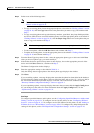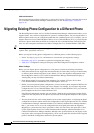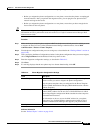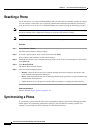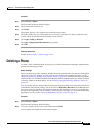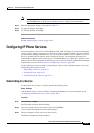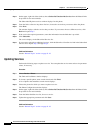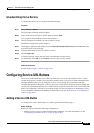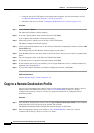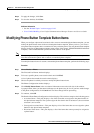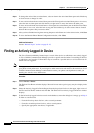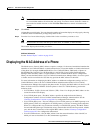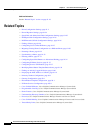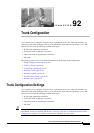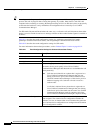91-37
Cisco Unified Communications Manager Administration Guide
OL-18611-01
Chapter 91 Cisco Unified IP Phone Configuration
Configuring Service URL Buttons
Unsubscribing from a Service
To unsubscribe from a service, perform the following steps.
Procedure
Step 1 Choose Device > Phone.
The Find and List Phones window displays.
Step 2 Enter search criteria to locate a specific phone and click Find.
A list of phones that match the search criteria displays.
Step 3 Choose the phone from which you want to delete a service.
The Phone Configuration window displays.
Step 4 On the upper, right side of the window, choose Subscribe/Unsubscribe Services from the Related Links
drop-down list box and click Go.
Step 5 From the Subscribed Services list, choose a service.
Step 6 Click Unsubscribe.
A warning message verifies that you want to unsubscribe from the service.
Step 7 To unsubscribe, click OK or click Cancel to restore your previous settings.
Additional Information
See the “Related Topics” section on page 91-42.
Configuring Service URL Buttons
From Cisco Unified IP Phones 7970, 7960, and 7940, users can access information services, such as
weather, stock quotes, or other services that are available to them. Using Cisco Unified Communications
Manager Administration, you can configure services to be available on a phone button and then
configure that button for the phone. Users use the Cisco Unified CM User Options menu to modify the
services. For information about the Cisco Unified CM User Options menu, refer to the Cisco Unified IP
Phone User Guide that is specific for your phone model. For more information on maintaining services
in Cisco Unified Communications Manager Administration, see the
“IP Phone Services Configuration”
section on page 100-1.
Adding a Service URL Button
To configure the service URL buttons for a phone, perform the following steps.
Before You Begin
Before you begin, perform the following configurations:
• Add the services to Cisco Unified Communications Manager. For more information, see the
“Configuring an IP Phone Service” section on page 100-5.