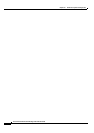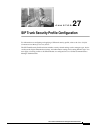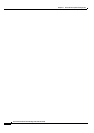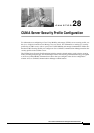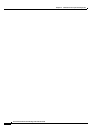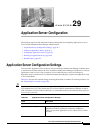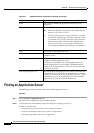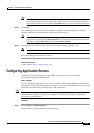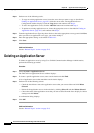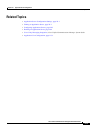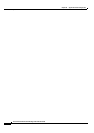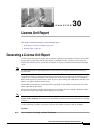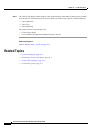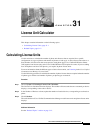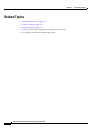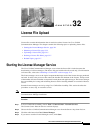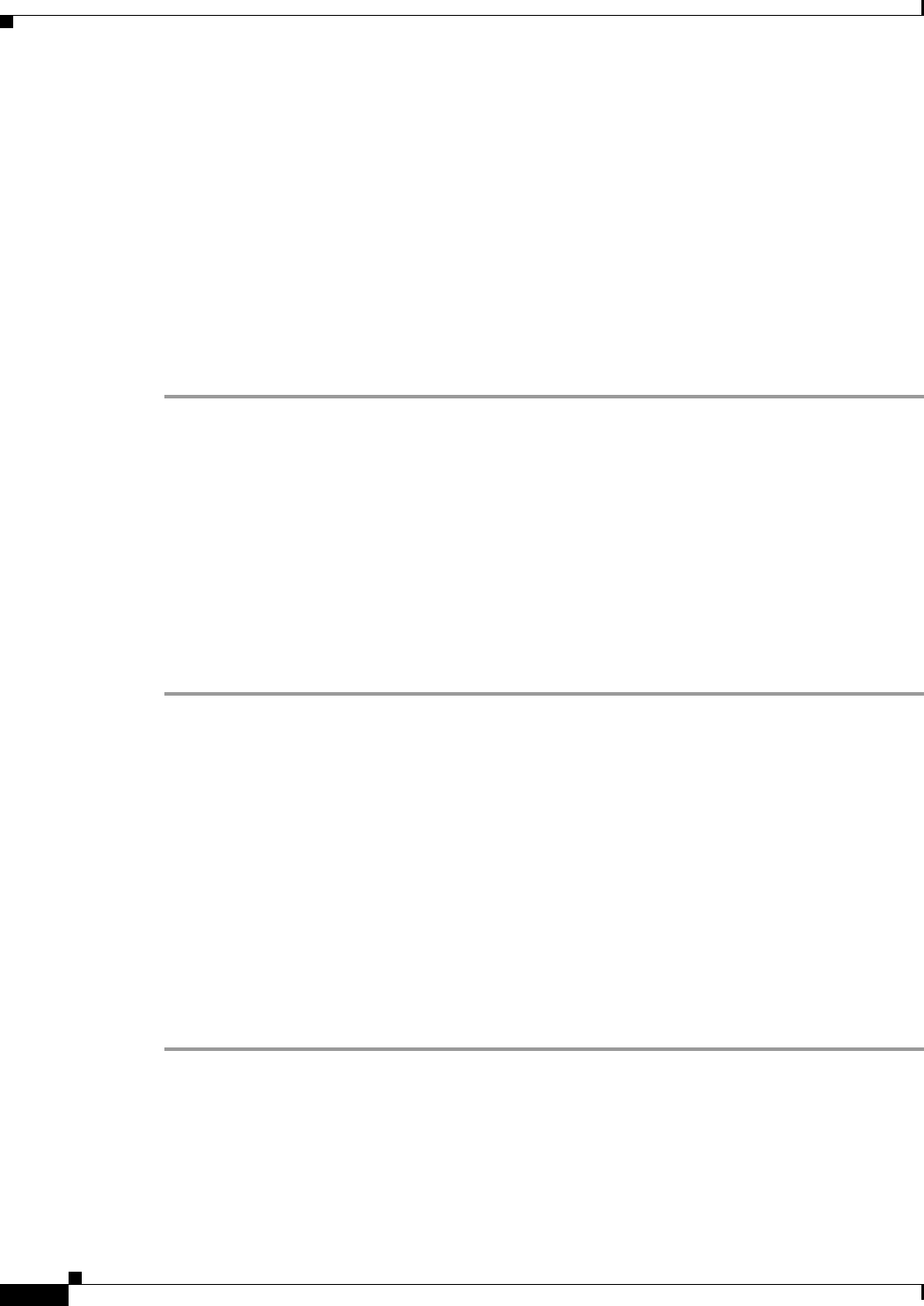
29-4
Cisco Unified Communications Manager Administration Guide
OL-18611-01
Chapter 29 Application Server Configuration
Deleting an Application Server
Step 2 Perform one of the followings tasks:
• To copy an existing application server, locate the server that you want to copy as described in
Finding an Application Server, page 29-2; click the server name. The Application Server
Configuration window displays. Click the Copy button and continue with Step 4.
• To add a new application server, click the Add New button and continue with Step 3.
• To update an existing application server, locate the appropriate server as described in Finding an
Application Server, page 29-2, and continue with Step 4.
Step 3 From the Application Server Type drop-down list box, choose the appropriate server type and click Next.
After you choose an application server type, you cannot modify it.
Step 4 Enter the appropriate settings as described in Table 29-1.
Step 5 Click Save.
Additional Information
See the “Related Topics” section on page 29-5.
Deleting an Application Server
To delete an application server by using Cisco Unified Communications Manager Administration,
perform the following procedure.
Procedure
Step 1 Choose System > Application Server.
The Find and List Application Servers window displays.
Step 2 To locate a specific application server, enter search criteria and click Find.
A list of application servers that match the search criteria displays.
Step 3 Perform one of the following actions:
• Check the check boxes next to the application servers that you want to delete and click Delete
Selected.
• Delete all the application servers in the window by clicking Select All and then Delete Selected.
• Choose the name of the application server that you want to delete from the list to display its current
settings and click Delete.
A confirmation dialog displays.
Step 4 Click OK.
Additional Information
See the “Related Topics” section on page 29-5.