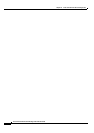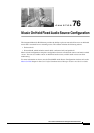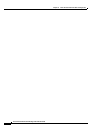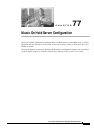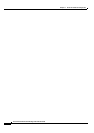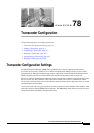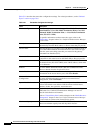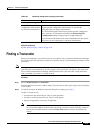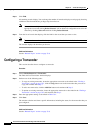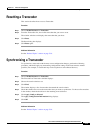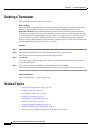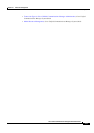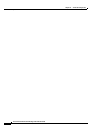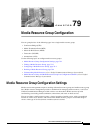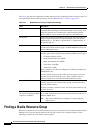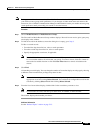78-4
Cisco Unified Communications Manager Administration Guide
OL-18611-01
Chapter 78 Transcoder Configuration
Configuring a Transcoder
Step 3 Click Find.
All matching records display. You can change the number of items that display on each page by choosing
a different value from the Rows per Page drop-down list box.
Note You can delete multiple records from the database by checking the check boxes next to the
appropriate record and clicking Delete Selected. You can delete all configurable records for this
selection by clicking Select All and then clicking Delete Selected.
Step 4 From the list of records that display, click the link for the record that you want to view.
Note To reverse the sort order, click the up or down arrow, if available, in the list header.
The window displays the item that you choose.
Additional Information
See the “Related Topics” section on page 78-6.
Configuring a Transcoder
This section describes how to configure a transcoder.
Procedure
Step 1 Choose Media Resources > Transcoder.
The Find and List Transcoders window displays.
Step 2 Perform one of the following tasks:
• To copy an existing transcoder, locate the appropriate transcoder as described in the “Finding a
Transcoder” section on page 78-3, click the Copy button next to the transcoder that you want to
copy, and continue with Step 3.
• To add a new transcoder, click the Add New button and continue with Step 3.
• To update an existing transcoder, locate the appropriate transcoder as described in the “Finding a
Transcoder” section on page 78-3 and continue with Step 3.
Step 3 Enter the appropriate settings as described in Table 78-1.
Step 4 Click Save.
The window refreshes and shows specific information, including the status, for the transcoder that you
just configured.
Additional Information
See the “Related Topics” section on page 78-6.