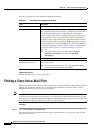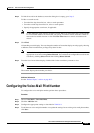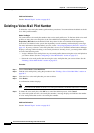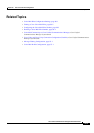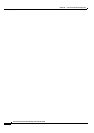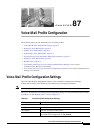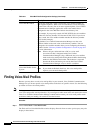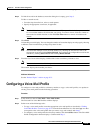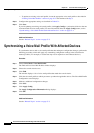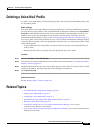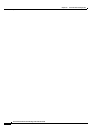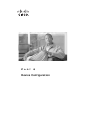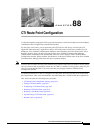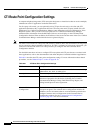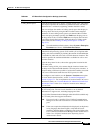87-4
Cisco Unified Communications Manager Administration Guide
OL-18611-01
Chapter 87 Voice-Mail Profile Configuration
Synchronizing a Voice Mail Profile With Affected Devices
• To update an existing voice-mail profile, locate the appropriate voice-mail profile as described in
“Finding Voice-Mail Profiles” section on page 87-2 and continue with Step 3.
Step 3 Configure the appropriate settings as described in Table 87-1.
Step 4 Click Save.
If you are updating an existing voice-mail profile, click Apply Config to synchronize all devices that are
associated with the voice-mail profile. For more information about the Apply Config button, see the
“Synchronizing a Voice Mail Profile With Affected Devices” section on page 87-4.
Additional Information
See the “Related Topics” section on page 87-5.
Synchronizing a Voice Mail Profile With Affected Devices
To synchronize devices with a voice mail profile that has undergone configuration changes, perform the
following procedure, which will apply any outstanding configuration settings in the least-intrusive
manner possible. (For example, a reset/restart may not be required on some affected devices.)
Procedure
Step 1 Choose Voice Mail > Voice Mail Profile.
The Find and List Voice Mail Profiles window displays.
Step 2 Choose the search criteria to use.
Step 3 Click Find.
The window displays a list of voice mail profiles that match the search criteria.
Step 4 Click the voice mail profile to which you want to synchronize applicable devices. The Voice Mail Profile
Configuration screen displays.
Step 5 Make any additional configuration changes.
Step 6 Click Save.
Step 7 Click Apply Config.
The Apply Configuration Information dialog displays.
Step 8 Click OK.
Additional Information
See the “Related Topics” section on page 87-5.