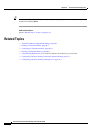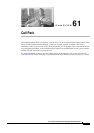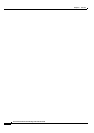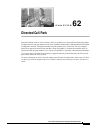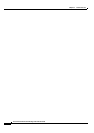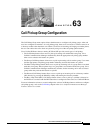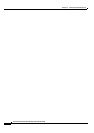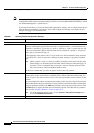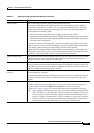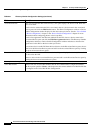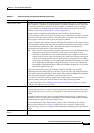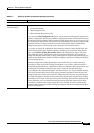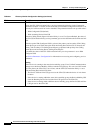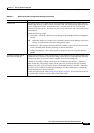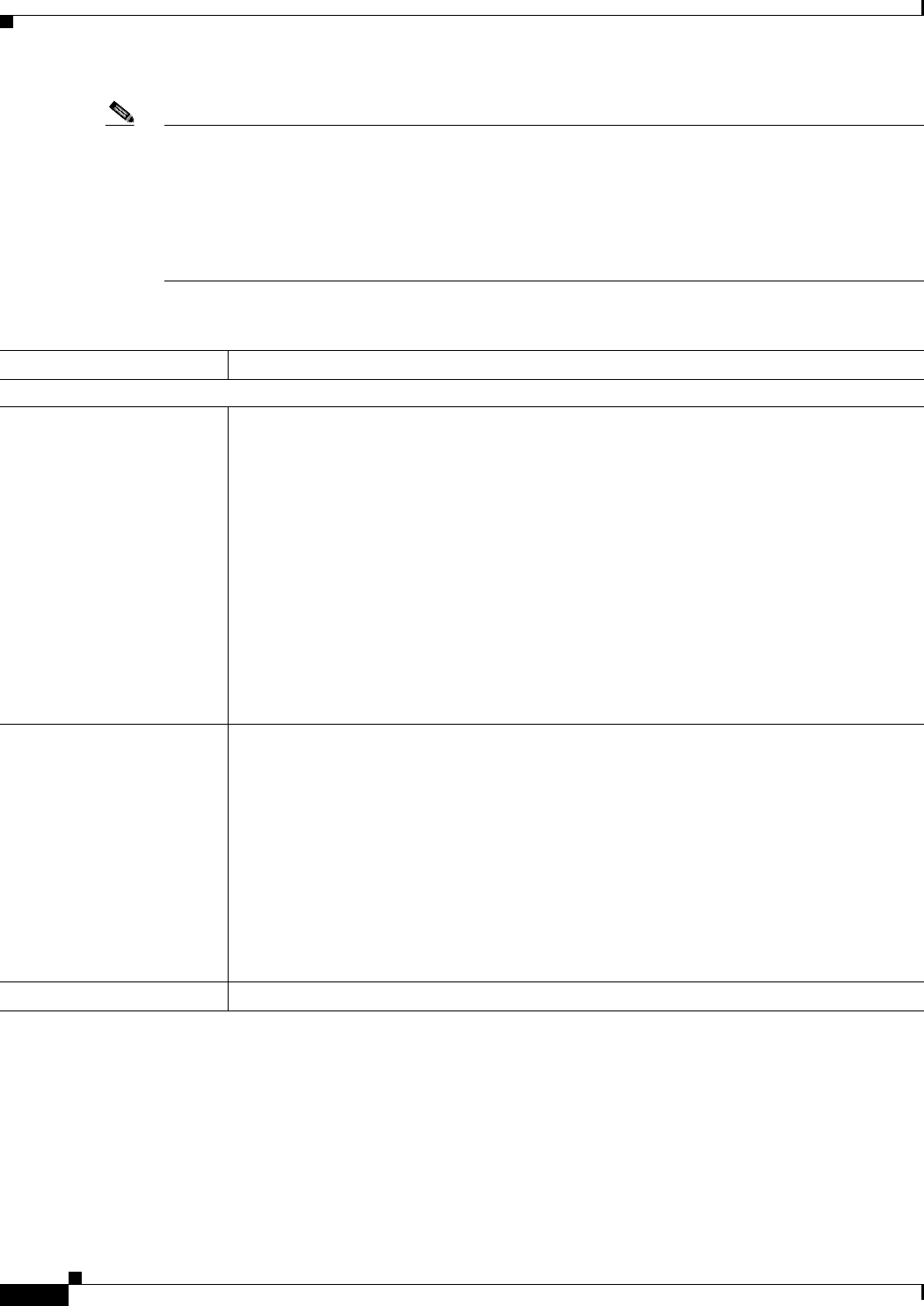
64-2
Cisco Unified Communications Manager Administration Guide
OL-18611-01
Chapter 64 Directory Number Configuration
Directory Number Configuration Settings
Note Shared lines always have identical DN settings, except for the field sections in the Directory Number
Configuration window that contain the naming convention “on Device SEPXXXXXXXXXXXX,” which
are maintained/mapped to a specific device.
If you add a shared line to a device, the shared DN configuration settings, such as Calling Search Space
and Call Forward and Pickup, will display. If these DN configuration settings are changed, the new
settings will apply to all the shared lines.
Table 64-1 Directory Number Configuration Settings
Field Description
Directory Number Information
Directory Number Enter a dialable phone number. Values can include route pattern wildcards and numeric
characters (0 through 9). Special characters such as a question mark (?), exclamation mark (!),
backslash (\), brackets ([
]), plus sign (+), dash (-), asterisk (*), caret (^), pound sign (#), and
an X are also allowable. Special characters that are not allowed are a period (.), at sign (@),
dollar sign ($), and percent sign (%).
At the beginning of the pattern, enter \+ if you want to use the international escape character
+. For this field, \+ does not represent a wildcard; instead, entering \+ represents a dialable
digit.
Note When a pattern is used as a directory number, the display on the phone and the caller
ID that displays on the dialed phone will both contain characters other than digits. To
avoid this, Cisco recommends that you provide a value for Display (Internal Caller
ID), Line text label, and External phone number mask.
The directory number that you enter can appear in more than one partition.
Route Partition Choose the partition to which the directory number belongs. Make sure that the directory
number that you enter in the Directory Number field is unique within the partition that you
choose. If you do not want to restrict access to the directory number, choose <None> for the
partition.
You can configure the number of partitions that display in this drop-down list box by using the
Max List Box Items enterprise parameter. If more partitions exist than the Max List Box Items
enterprise parameter specifies, the Find button displays next to the drop-down list box. Click
the Find button to display the Find and List Partitions window. Find and choose a partition
name (see the
“Finding a Partition” section on page 52-3).
Note To set the maximum list box items, choose System > Enterprise Parameters and
choose CCMAdmin Parameters.
Description Enter a description of the directory number and route partition.