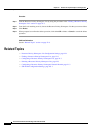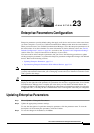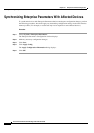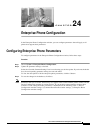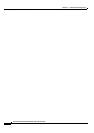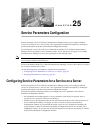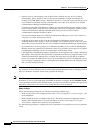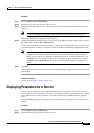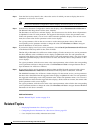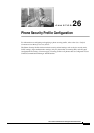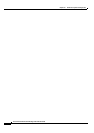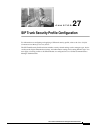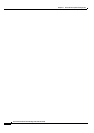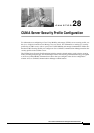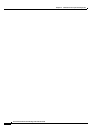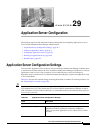25-4
Cisco Unified Communications Manager Administration Guide
OL-18611-01
Chapter 25 Service Parameters Configuration
Related Topics
Step 3 From the Service drop-down list box, choose the service for which you want to display the service
parameters on all servers in a cluster.
Note The Service Parameter Configuration window displays all services (active or not active).
Step 4 In the Service Parameter Configuration window that displays, choose Parameters for All Servers in
The Related Links Drop-down List Box; then, click Go.
The Parameters for All Servers window displays. For the current service, the list shows all parameters
in alphabetical order. For each parameter, the suggested value displays next to the parameter name.
Under each parameter name, a list of servers that contain this parameter displays. Next to each server
name, the current value for this parameter on this server displays.
For a given parameter, click on the server name or on the current parameter value to link to the
corresponding service parameter window to change the value. Click Previous and Next to navigate
between Parameters for All Servers windows.
Step 5 If you need to display out-of-sync service parameters, choose Out of Sync Parameters for All Servers
in the Related Links drop-down list box, then click Go.
The Out of Sync Parameters for All Servers window displays. For the current service, service parameters
that have different values on different servers display in alphabetical order. For each parameter, the
suggested value displays next to the parameter name. Under each parameter name, a list of servers that
contain this parameter displays. Next to each server name, the current value for this parameter on this
server displays.
For a given parameter, click the server name or the current parameter value to link to the corresponding
service parameter window to change the value. Click Previous and Next to navigate between Out of
Sync Parameters for All Servers windows.
Step 6 If you need to display service parameters that have been modified from the suggested value, choose
Modified Parameters for All Servers in the Related Links drop-down list box; then, click Go.
The Modified Parameters for All Servers window displays. For the current service, service parameters
that have values that differ from the suggested values display in alphabetical order. For each parameter,
the suggested value displays next to the parameter name. Under each parameter name, a list of servers
that have different values from the suggested values displays. Next to each server name, the current value
for this parameter on this server displays.
For a given parameter, click the server name or the current parameter value to link to the corresponding
service parameter window to change the value. Click Previous and Next to navigate between Modified
Parameters for All Servers windows.
Additional Information
See the “Related Topics” section on page 25-4.
Related Topics
• Displaying Parameters for a Service, page 25-3
• Configuring Service Parameters for a Service on a Server, page 25-1
• Cisco Unified Serviceability Administration Guide