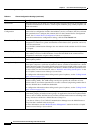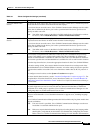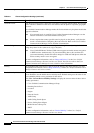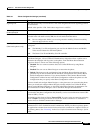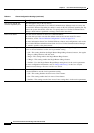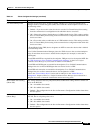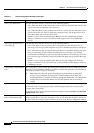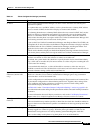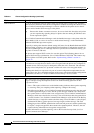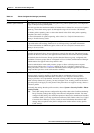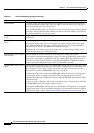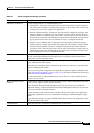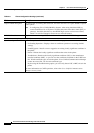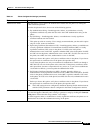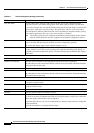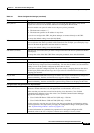91-12
Cisco Unified Communications Manager Administration Guide
OL-18611-01
Chapter 91 Cisco Unified IP Phone Configuration
Phone Configuration Settings
Remote Device If you are experiencing delayed connect times over SCCP pipes to remote sites, check the
Remote Device check box in the Phone Configuration window. Checking this check box tells
Cisco Unified Communications Manager to allocate a buffer for the phone device when it
registers and to bundle SCCP messages to the phone.
Tip Because this feature consumes resources, be sure to check this check box only when
you are experiencing signaling delays for phones that are running SCCP. Most users
do not require this option.
Cisco Unified Communications Manager sends the bundled messages to the phone when the
station buffer is full, as soon as it receives a media-related message, or when the Bundle
Outbound SCCP Messages timer expires.
To specify a setting other than the default setting (100 msec) for the Bundle Outbound SCCP
Messages timer, configure a new value in the Service Parameters Configuration window for
the Cisco CallManager service. Although 100 msec specifies the recommended setting, you
may enter 15 msec to 500 msec.
The phone must support SCCP version 9 to use this option. The following phones do not
support SCCP message optimization: Cisco Unified IP Phone 7935/7936. This feature may
require a phone reset after update. Refer to the
“Synchronizing a Phone” section on
page 91-32.
Protected Device Check this check box to designate a phone as “protected,” which enables the phone to play a
2-second tone to notify the user when a call is encrypted and both phones are configured as
protected devices. The tone plays for both parties when the call is answered. The tone does
not play unless both phones are “protected” and the call occurs over encrypted media.
Checking this check box represents only one of several configuration requirements for the
secure tone to play. For a detailed description of the secure-tone feature and the configuration
requirements, see the Cisco Unified Communications Manager Security Guide.
Protocol Specific Information
Packet Capture Mode This setting exists for troubleshooting encryption only; packet capturing may cause high CPU
usage or call-processing interruptions. Choose one of the following options from the
drop-down list box:
• None—This option, which serves as the default setting, indicates that no packet capturing
is occurring. After you complete packet capturing, configure this setting.
• Batch Processing Mode—Cisco Unified Communications Manager writes the decrypted
or nonencrypted messages to a file, and the system encrypts each file. On a daily basis,
the system creates a new file with a new encryption key. Cisco Unified Communications
Manager, which stores the file for seven days, also stores the keys that encrypt the file in
a secure location. Cisco Unified Communications Manager stores the file in the PktCap
virtual directory. A single file contains the time stamp, source IP address, source IP port,
destination IP address, packet protocol, message length, and the message. The TAC
debugging tool uses HTTPS, administrator username and password, and the specified day
to request a single encrypted file that contains the captured packets. Likewise, the tool
requests the key information to decrypt the encrypted file.
For more information on packet capturing, refer to the Troubleshooting Guide for Cisco
Unified Communications Manager.
Table 91-1 Phone Configuration Settings (continued)
Field Description