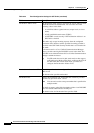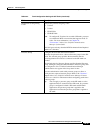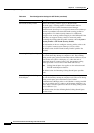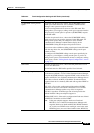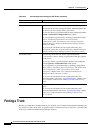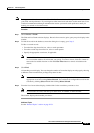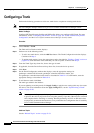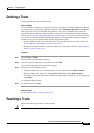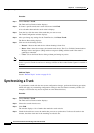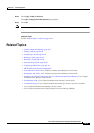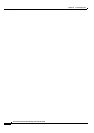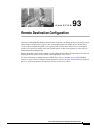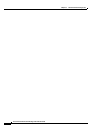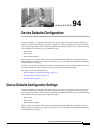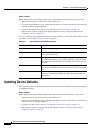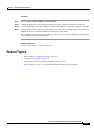92-50
Cisco Unified Communications Manager Administration Guide
OL-18611-01
Chapter 92 Trunk Configuration
Synchronizing a Trunk
Procedure
Step 1 Choose Device > Trunk.
The Find and List Trunks window displays.
Step 2 To locate a specific trunk, enter search criteria and click Find.
A list of trunks that match the search criteria displays.
Step 3 From the list, click the name of the trunk that you want to reset.
The Trunk Configuration window displays.
Step 4 After you change any settings for the Trunk Device, click Reset Trunk.
The Device Reset dialog displays.
Step 5 Click one of the following choices:
• Restart—Restarts the trunk device without shutting it down first.
• Reset—Shuts down, then restarts, the internal trunk device. The Cisco Unified Communications
Manager cluster unregisters (URQ) and then reregisters (RRQ) with the trunk if the trunk is
gatekeeper controlled.
• Close—Closes the Reset Device dialog without performing any action.
Note For SIP trunks, Restart and Reset behave the same way, so all active calls will disconnect when either
choice is pressed. Trunks do not have to undergo a Restart or Reset when Packet Capture is enabled or
disabled.
Additional Topics
See the “Related Topics” section on page 92-51.
Synchronizing a Trunk
To synchronize a trunk with the most recent configuration changes, perform the following procedure,
which will apply any outstanding configuration settings in the least-intrusive manner possible. (For
example, a reset/restart may not be required on some affected devices.)
Procedure
Step 1 Choose Device > Trunk.
The Find and List Trunks window displays.
Step 2 Choose the search criteria to use.
Step 3 Click Find.
The window displays a list of trunks that match the search criteria.
Step 4 Check the check boxes next to the trunks that you want to synchronize. To choose all trunks in the
window, check the check box in the matching records title bar.