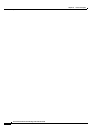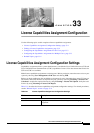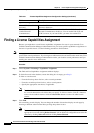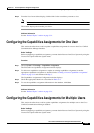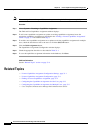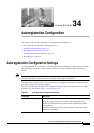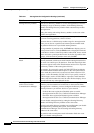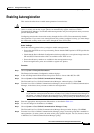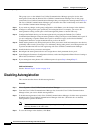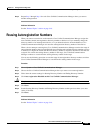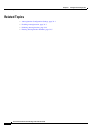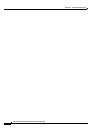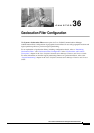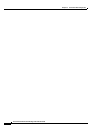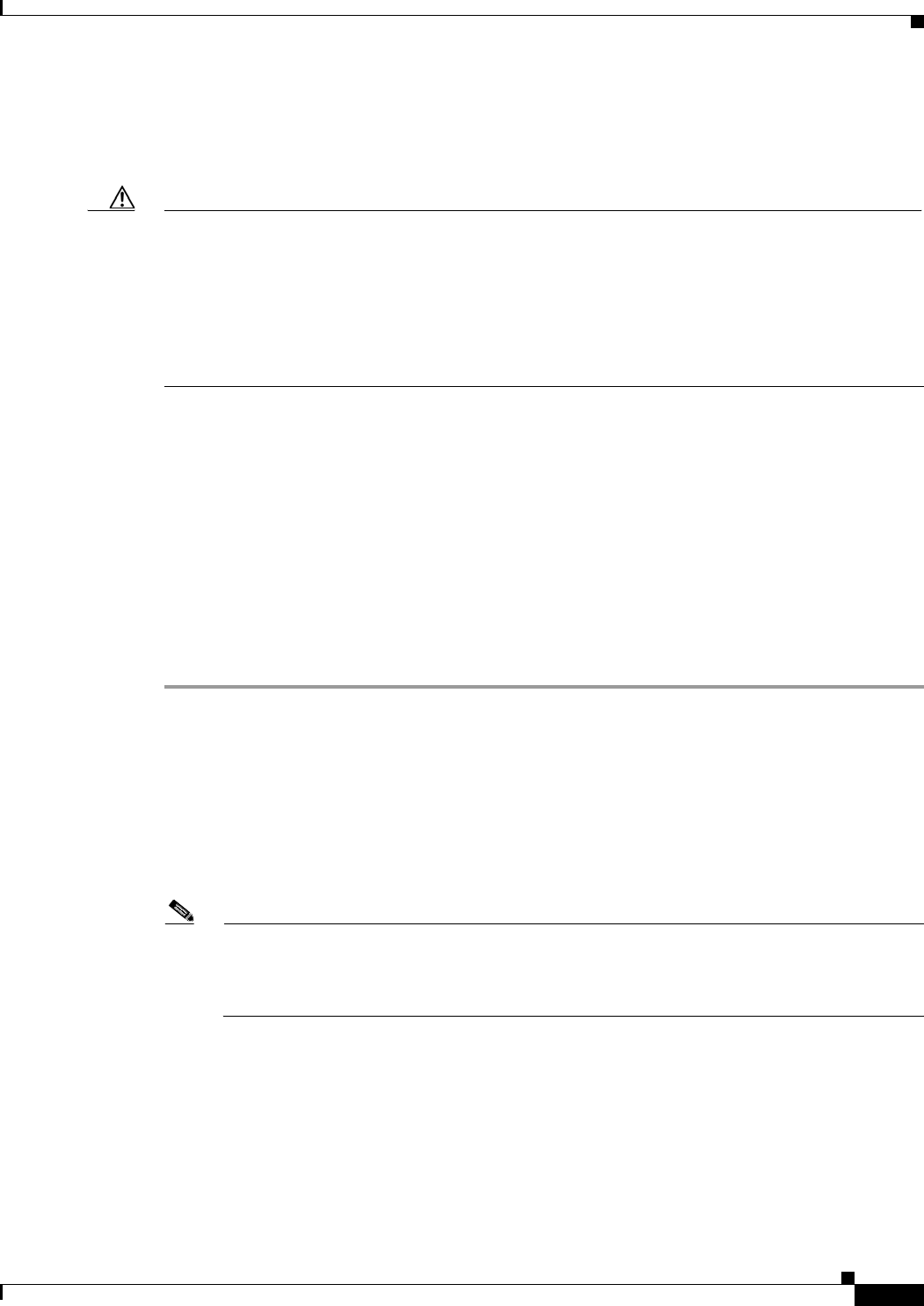
34-3
Cisco Unified Communications Manager Administration Guide
OL-18611-01
Chapter 34 Autoregistration Configuration
Enabling Autoregistration
Enabling Autoregistration
This section describes how to enable autoregistration for new devices.
Caution Cisco Unified Communications Manager disables autoregistration by default. Enabling autoregistration
carries a security risk in that “rogue” phones can automatically register with Cisco Unified
Communications Manager. You should enable autoregistration only for brief periods when you want to
perform bulk phone adds.
Configuring mixed mode clusterwide security through the Cisco CTL Client automatically disables
autoregistration. If you want to use autoregistration and you have configured security, you must change
the clusterwide security mode to non-secure through the Cisco CTL Client.
Before You Begin
Check the following points before you begin to enable autoregistration:
• Ensure that the TFTP server is up and running. Ensure that the DHCP option for TFTP specifies the
correct server.
• Check that the Device Defaults Configuration window specifies the correct phone image names for
SIP and SCCP. Ensure that these files are available on the TFTP server.
• Ensure that directory numbers are available in the autoregistration range.
• Ensure enough license points are available to register new phones.
Procedure
Step 1 Choose System > Enterprise Parameters.
The Enterprise Parameters Configuration window displays.
Step 2 In the Auto Registration Phone Protocol drop-down list box, choose either SCCP or SIP.
Step 3 Choose System > Cisco Unified Communications Manager.
The Find and List Cisco Unified Communications Managers window displays. Click Find.
Step 4 From the list of Cisco Unified Communications Managers, choose the Cisco Unified Communications
Manager, in the cluster, that you want to enable for autoregistration.
Note Always enable or disable autoregistration only on this Cisco Unified Communications Manager.
If you shift the autoregistration function to another Cisco Unified Communications Manager in
the cluster, you must reconfigure the appropriate Cisco Unified Communications Managers, the
Default Cisco Unified Communications Manager Group, and, possibly, the default device pools.
Step 5 Enter the appropriate Autoregistration Information, as described in Table 34-1.
Step 6 To save the changes in the database, click Save.
Step 7 Choose System > Cisco Unified Communications Manager Group.
The Find and List Cisco Unified Communications Manager Groups window displays. Click Find.
Step 8 From the list of Cisco Unified Communications Manager groups, choose the group that is enabled for
autoregistration. (In most systems, the name of this group specifies Default. You can, however, choose
a different Cisco Unified Communications Manager group.)