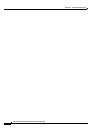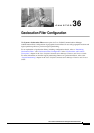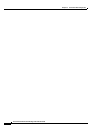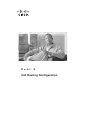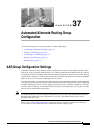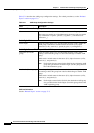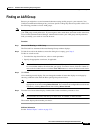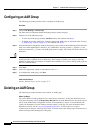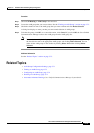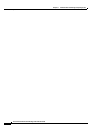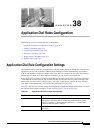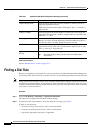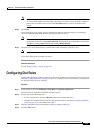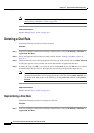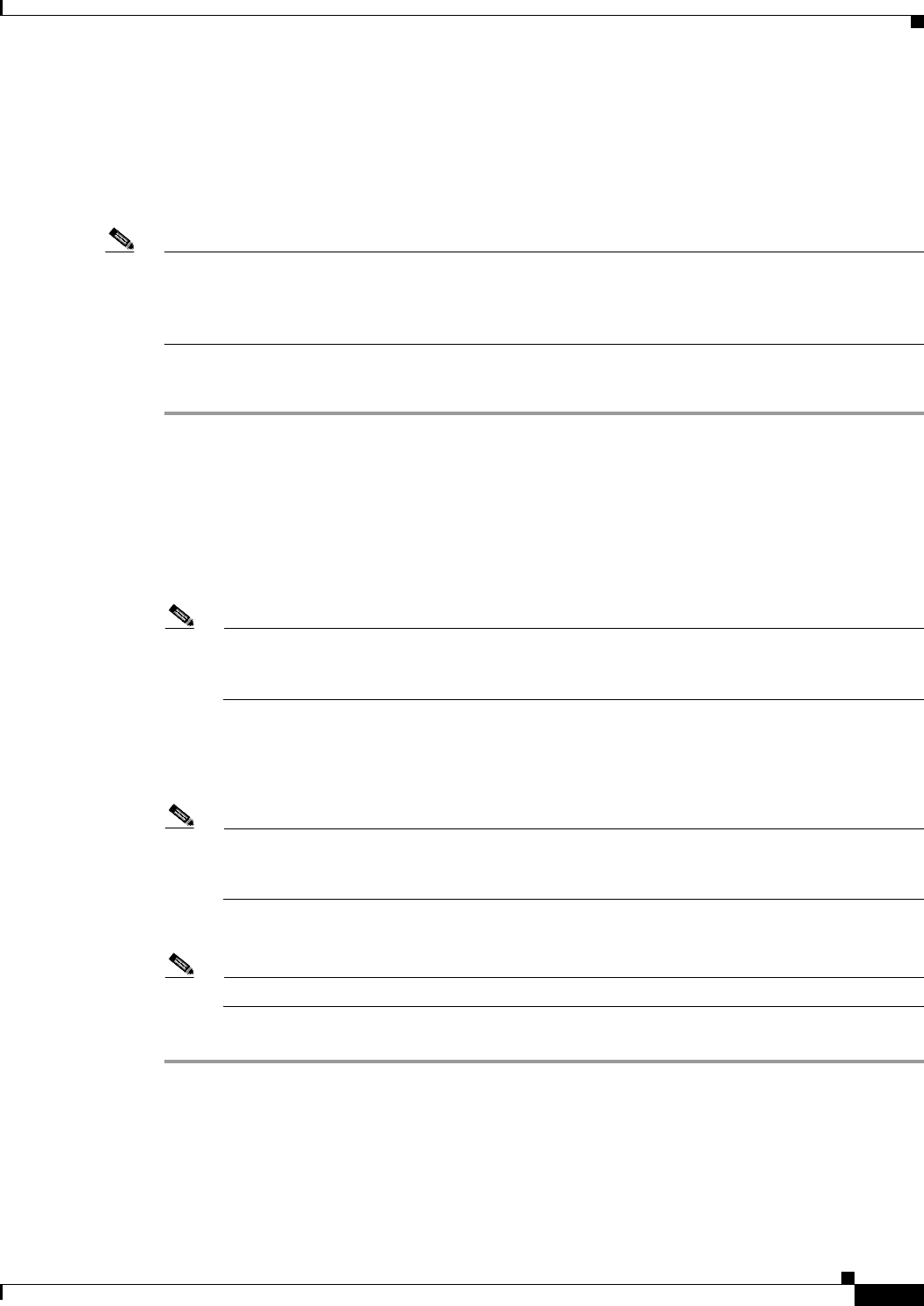
37-3
Cisco Unified Communications Manager Administration Guide
OL-18611-01
Chapter 37 Automated Alternate Routing Group Configuration
Finding an AAR Group
Finding an AAR Group
Because you might have several automated alternate routing (AAR) groups in your network, Cisco
Unified Communications Manager lets you locate specific AAR groups based on specific criteria. Use
the following procedure to locate AAR groups.
Note During your work in a browser session, Cisco Unified Communications Manager Administration retains
your AAR group search preferences. If you navigate to other menu items and return to this menu item,
Cisco Unified Communications Manager Administration retains your AAR group search preferences
until you modify your search or close the browser.
Procedure
Step 1 Choose Call Routing > AAR Group.
The Find and List Automated Alternate Routing Groups window displays.
Step 2 To find all records in the database, ensure the dialog box is empty; go to Step 3.
To filter or search records:
• From the first drop-down list box, select a search parameter.
• Specify the appropriate search text, if applicable.
Note To add additional search criteria, click the + button. When you add criteria, the system searches
for a record that matches all criteria that you specify. To remove criteria, click the – button to
remove the last added criteria or click the Clear Filter button to remove all added search criteria.
Step 3 Click Find.
All or matching records display. You can change the number of items that display on each page by
choosing a different value from the Rows per Page drop-down list box.
Note You can delete multiple records from the database by checking the check boxes next to the
appropriate record and clicking Delete Selected. You can delete all configurable records for this
selection by clicking Select All and then clicking Delete Selected.
Step 4 From the list of records that display, click the link for the record that you want to view.
Note To reverse the sort order, click the up or down arrow, if available, in the list header.
The window displays the item that you choose.
Additional Information
See the “Related Topics” section on page 37-5.