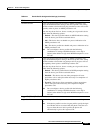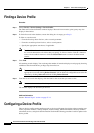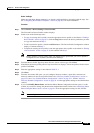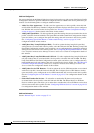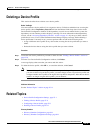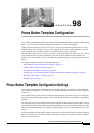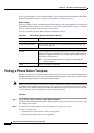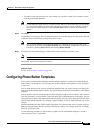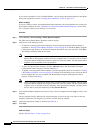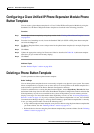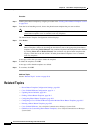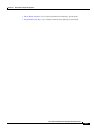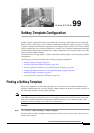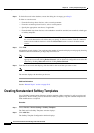98-3
Cisco Unified Communications Manager Administration Guide
OL-18611-01
Chapter 98 Phone Button Template Configuration
Configuring Phone Button Templates
• From the second drop-down list box, select whether to search for standard, non-standard, or both
types of phone button templates.
Note To add additional search criteria, click the + button. When you add criteria, the system searches
for a record that matches all criteria that you specify. To remove criteria, click the – button to
remove the last added criterion or click the Clear Filter button to remove all added search
criteria.
Step 3 Click Find.
All matching records display. You can change the number of items that display on each page by choosing
a different value from the Rows per Page drop-down list box.
Note You can delete multiple records from the database by checking the check boxes next to the
appropriate record and clicking Delete Selected. You can delete all configurable records for this
selection by clicking Select All and then clicking Delete Selected.
Step 4 From the list of records that display, click the link for the record that you want to view.
Note To reverse the sort order, click the up or down arrow, if available, in the list header.
The window displays the item that you choose.
Additional Topics
See the “Related Topics” section on page 98-6.
Configuring Phone Button Templates
Cisco Unified Communications Manager includes default templates for each Cisco Unified IP Phone
model. When you add phones, you can assign one of these templates to the phone or create a template
of your own.
You can make changes to the custom, nonstandard templates that you created, and you can change the
label of the custom phone button template. You cannot change the function of the buttons in the default
templates.
You can update a custom, nonstandard phone button template to add or remove features, add or remove
lines and speed dials, or assign features, lines, and speed dials to different buttons on the phone. You can
change the button labels in the default phone button templates, but you cannot change the function of the
buttons in the default templates. If you update a phone template, be sure to inform affected users of the
changes.
The Programmable Line Key (PLK) feature expands the list of features that can be assigned to the line
buttons to include features that are normally controlled by softkeys; for example, New Call, Call Back,
End Call, and Forward All.
Use the following procedures to add, rename, or update custom, nonstandard templates or to add or
remove features, lines, or speed dials.