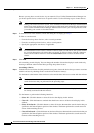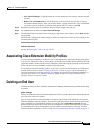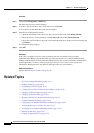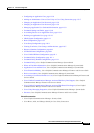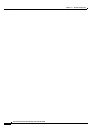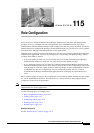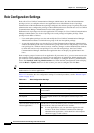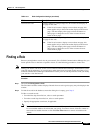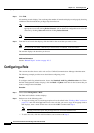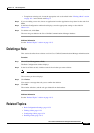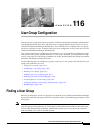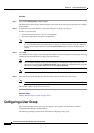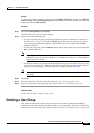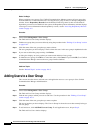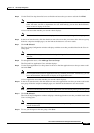115-4
Cisco Unified Communications Manager Administration Guide
OL-18611-01
Chapter 115 Role Configuration
Configuring a Role
Step 3 Click Find.
All matching records display. You can change the number of items that display on each page by choosing
a different value from the Rows per Page drop-down list box.
Note You can delete multiple records from the database by checking the check boxes next to the
appropriate record and clicking Delete Selected. You can delete all configurable records for this
selection by clicking Select All and then clicking Delete Selected.
Note You cannot delete standard roles.
Step 4 From the list of records that display, click the link for the record that you want to view.
Note To reverse the sort order, click the up or down arrow, if available, in the list header.
The window displays the item that you choose.
Additional Information
See the “Related Topics” section on page 115-5.
Configuring a Role
This section describes how to add a role to Cisco Unified Communications Manager Administration.
The following example provides more detail about configuring a role.
Example
To configure Audit Log Administration, choose the Standard Audit Log Administration role. When
the Role Configuration window displays, click the Read or Update check box for the resource that you
want to configure and click Save.
Procedure
Step 1 Choose User Management > Role.
The Find and List Roles window displays.
Step 2 Perform one of the following tasks:
• To copy an existing role, locate the appropriate role as described in the “Finding a Role” section on
page 115-3 and click the Copy button next to the role that you want to copy. In the popup window
that displays, enter a name for the new role and click OK. Continue with Step 4.
Note Copying a role also copies the privileges that are associated with that role.
• To add a new role, click the Add New button, and continue with Step 3.