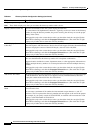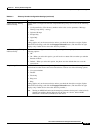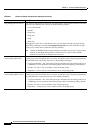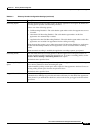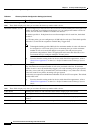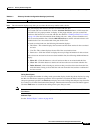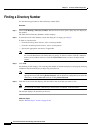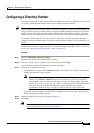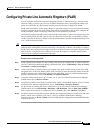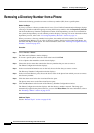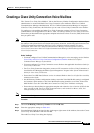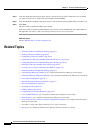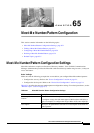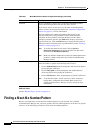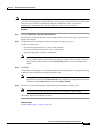64-26
Cisco Unified Communications Manager Administration Guide
OL-18611-01
Chapter 64 Directory Number Configuration
Synchronizing a Directory Number With Affected Devices
Step 6 Click Reset Phone. For more information, refer to the “Resetting a Phone” section on page 91-32.
Tip If you need more than two lines, you can increase the lines by modifying the phone button
template for the phone type (such as Cisco IP Phone 7960). Some phone types, however, only
support one or two lines (such as Cisco IP Phone 7902).
Note Restart devices as soon as possible. During this process, the system may drop calls on gateways.
Additional Topics
See the “Related Topics” section on page 64-30.
Synchronizing a Directory Number With Affected Devices
To synchronize devices with a directory number that has undergone configuration changes, perform the
following procedure, which will apply any outstanding configuration settings in the least-intrusive
manner possible. (For example, a reset/restart may not be required on some affected devices.)
Procedure
Step 1 Choose Call Routing > Directory Number Configuration.
The Find and List Directory Numbers window displays.
Step 2 Choose the search criteria to use.
Step 3 Click Find.
The window displays a list of directory numbers that match the search criteria.
Step 4 Click the directory number to which you want to synchronize applicable devices. The Directory Number
Configuration window displays.
Step 5 Make any additional configuration changes.
Step 6 Click Save.
Step 7 Click Apply Config.
The Apply Configuration Information dialog displays.
Note If devices require a restart, the system may drop active calls on gateways.
Step 8 Click OK.
Additional Information
See the “Related Topics” section on page 64-30.