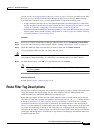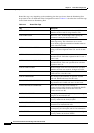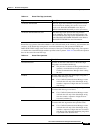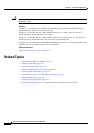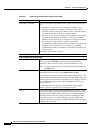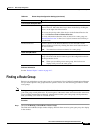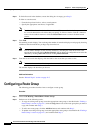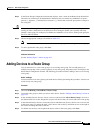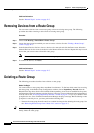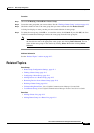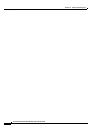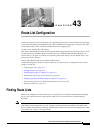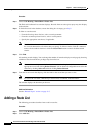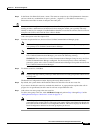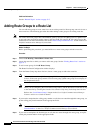42-5
Cisco Unified Communications Manager Administration Guide
OL-18611-01
Chapter 42 Route Group Configuration
Adding Devices to a Route Group
Step 3 In the Route Group Configuration window that displays, enter a name in the Route Group Name field.
The name can contain up to 50 alphanumeric characters and can contain any combination of spaces,
periods (.), hyphens (-), and underscore characters (_). Ensure that each route group name is unique to
the route plan.
Timesaver Use concise and descriptive names for your route groups. The CompanynameLocationGroup format
usually provides a sufficient level of detail and is short enough to enable you to quickly and easily
identify a route group. For example, CiscoDallasAA1 identifies a Cisco Access Analog route group for
the Cisco office in Dallas.
Step 4 Choose the appropriate settings as described in Table 42-1.
Note You must choose at least one device for a new route group before adding the new route group.
Step 5 To add or update this route group, click Save.
Additional Information
See the “Related Topics” section on page 42-7.
Adding Devices to a Route Group
You can add devices to a new route group or to an existing route group. You can add gateways to
multiple route groups. After you add a gateway to any route group, the gateway does not display in the
Route Pattern configuration window. The following procedure describes adding a device to an existing
route group.
Before You Begin
You must define one or more gateway and trunk devices before performing this procedure. A device can
reside in only one route group.
Procedure
Step 1 Choose Call Routing > Route/Hunt > Route Group.
Step 2 Locate the route group to which you want to add a device. See the “Finding a Route Group” section on
page 42-3.
Step 3 In the Available Devices list box, choose a device to add and click Add to Route Group to move it to
the Selected Devices list box. Repeat this step for each device that you want to add to this route group.
Step 4 In the Selected Devices list box, choose the order in which the new device or devices are to be accessed
in this route group. To change the order, click a device and use the Up and Down arrows to the right of
the list box to change the order of devices.
Step 5 To add the new device(s) and to update the device order for this route group, click Save.