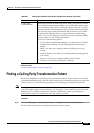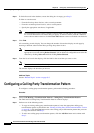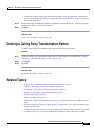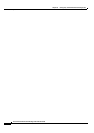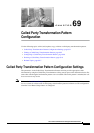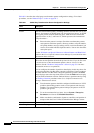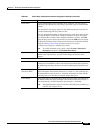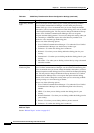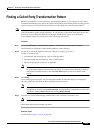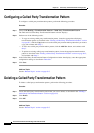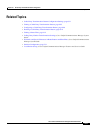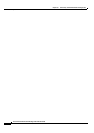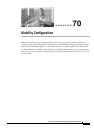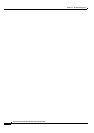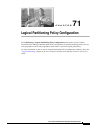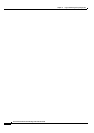69-5
Cisco Unified Communications Manager Administration Guide
OL-18611-01
Chapter 69 Called Party Transformation Pattern Configuration
Finding a Called Party Transformation Pattern
Finding a Called Party Transformation Pattern
Because you might have several called party transformation patterns in your network, Cisco Unified
Communications Manager lets you locate specific called party transformation patterns by using specific
criteria as the basis. Use the following procedure to locate called party transformation patterns.
Note During your work in a browser session, Cisco Unified Communications Manager Administration retains
your transformation pattern search preferences. If you navigate to other menu items and return to this
menu item, Cisco Unified Communications Manager Administration retains your called party
transformation pattern search preferences until you modify your search.
Procedure
Step 1 Choose Call Routing > Transformation Pattern > Called Party Transformation Pattern.
The Find and List Called Party Transformation Patterns window displays.
Step 2 To find all records in the database, ensure the dialog box is empty; go to Step 3.
To filter or search records
• From the first drop-down list box, select a search parameter.
• From the second drop-down list box, select a search pattern.
• Specify the appropriate search text, if applicable.
Note To add additional search criteria, click the + button. When you add criteria, the system searches
for a record that matches all criteria that you specify. To remove criteria, click the – button to
remove the last added criteria or click the Clear Filter button to remove all added search
criteria.
Step 3 Click Find.
All or matching records display. You can change the number of items that display on each page by
choosing a different value from the Rows per Page drop-down list box.
Note You can delete multiple records from the database by checking the check boxes next to the
appropriate record and clicking Delete Selected. You can delete all configurable records for this
selection by clicking Select All and then clicking Delete Selected.
Step 4 From the list of records that display, click the link for the record that you want to view.
Note To reverse the sort order, click the up or down arrow, if available, in the list header.
The window displays the item that you choose.
Additional Topics
See the “Related Topics” section on page 69-7.