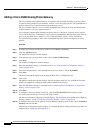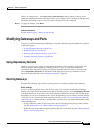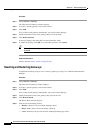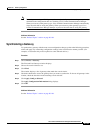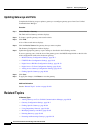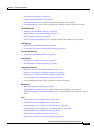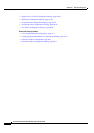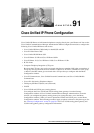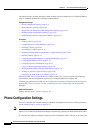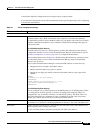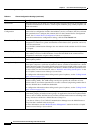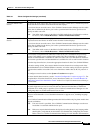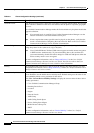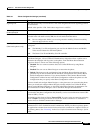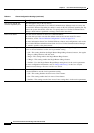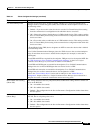91-2
Cisco Unified Communications Manager Administration Guide
OL-18611-01
Chapter 91 Cisco Unified IP Phone Configuration
Phone Configuration Settings
The following topics provide information about working with and configuring Cisco Unified IP Phones
in Cisco Unified Communications Manager Administration:
Configuration Settings
• Phone Configuration Settings, page 91-2
• Phone Migration Settings, page 91-24
• Speed-Dial and Abbreviated-Dial Configuration Settings, page 91-25
• BLF/Speed Dial Configuration Settings, page 91-26
• BLF/Directed Call Park Configuration Settings, page 91-26
Procedures
• Finding a Phone, page 91-26
• Configuring Cisco Unified IP Phones, page 91-27
• Resetting a Phone, page 91-32
• Synchronizing a Phone, page 91-32
• Migrating Existing Phone Configuration to a Different Phone, page 91-30
• Deleting a Phone, page 91-33
• Configuring Speed-Dial Buttons or Abbreviated Dialing, page 91-34
• Configuring IP Phone Services, page 91-35
• Configuring Service URL Buttons, page 91-37
• Copy to a Remote Destination Profile, page 91-38
• Modifying Phone Button Template Button Items, page 91-39
• Finding an Actively Logged-In Device, page 91-40
• Displaying the MAC Address of a Phone, page 91-41
Table 44-2 in the “Cisco Unified IP Phones” chapter of the Cisco Unified Communications Manager
System Guide lists the configuration steps for Cisco Unified IP Phones that support SIP.
For third-party phones that run SIP, see the “Configuration Checklist for Third-Party Phones That Are
Running SIP” section on page B-1 in the “Configuring Non-Cisco Phones That Are Running SIP”
appendix.
Additional Information
See the “Related Topics” section on page 91-42.
Phone Configuration Settings
Table 91-1 describes the available settings in the Phone Configuration window. For related procedures,
see the “Related Topics” section on page 91-42.
Note The Product-Specific Configuration section contains model-specific fields that the phone manufacturer
defines. Cisco Unified Communications Manager dynamically populates the fields with default values.
To view field descriptions and help for product-specific configuration items, click the “?” question icon