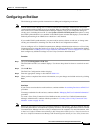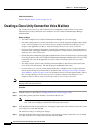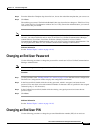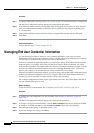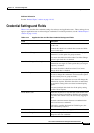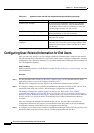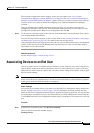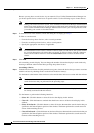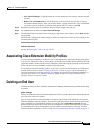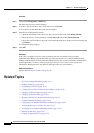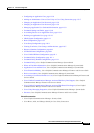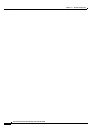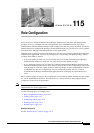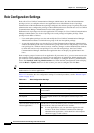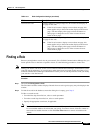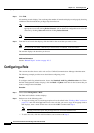114-17
Cisco Unified Communications Manager Administration Guide
OL-18611-01
Chapter 114 End User Configuration
Associating Cisco Extension Mobility Profiles
• Save Selected/Changes—Click this button to associate the devices that you have selected with this
end user.
• Remove All Associated Devices—Click this button to disassociate all devices that are already
associated with this end user. After you click this button, a popup window asks you to confirm that
you want to remove all device associations from this end user. To confirm, click OK.
Step 5 Repeat the preceding steps for each device that you want to assign to the end user.
Step 6 To complete the association, click Save Selected/Changes.
Step 7 From Related Links drop-down list box in the upper, right corner of the window, choose Back to User,
and click Go.
The End User Configuration window displays, and the associated devices that you chose display in the
Controlled Devices pane.
Additional Information
See the “Related Topics” section on page 114-18.
Associating Cisco Extension Mobility Profiles
Use Cisco Extension Mobility to configure a Cisco Unified IP Phone to temporarily display as the phone
of an end user. The end user can log in to a phone, and the extension mobility profile (including line and
speed-dial numbers) for the end user resides on the phone. This feature applies primarily in environments
where end users are not permanently assigned to physical phones.
To associate an extension mobility profile to an end user, you must access the End User Configuration
window for that end user. See the
“Finding an End User” section on page 114-8 for information on
accessing information on existing end users. To configure and associate Cisco Extension Mobility for
end users, refer to the
“Cisco Extension Mobility” chapter in the Cisco Unified Communications
Manager Features and Services Guide.
Deleting an End User
To delete an end user in Cisco Unified Communications Manager Administration, perform the following
procedure.
Before You Begin
Before you delete the end user, determine whether the devices or profiles that are associated with the end
user need to be removed or deleted.
You can view the devices and profiles that are assigned to the end user from the Device Associations,
Extension Mobility, Directory Number Associations, CAPF Information, and Permissions Information
areas of the End User Configuration window. You can also choose Dependency Records from the
Related Links drop-down list box in the End User Configuration window. If the dependency records are
not enabled for the system, the dependency records summary window displays a message. For more
information about dependency records, see the
“Accessing Dependency Records” section on page A-2.