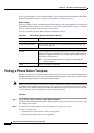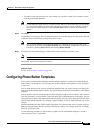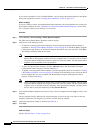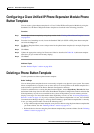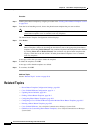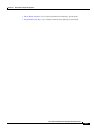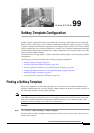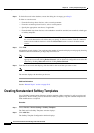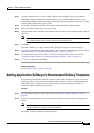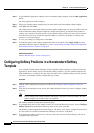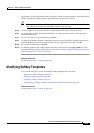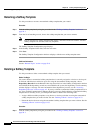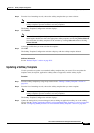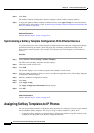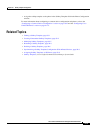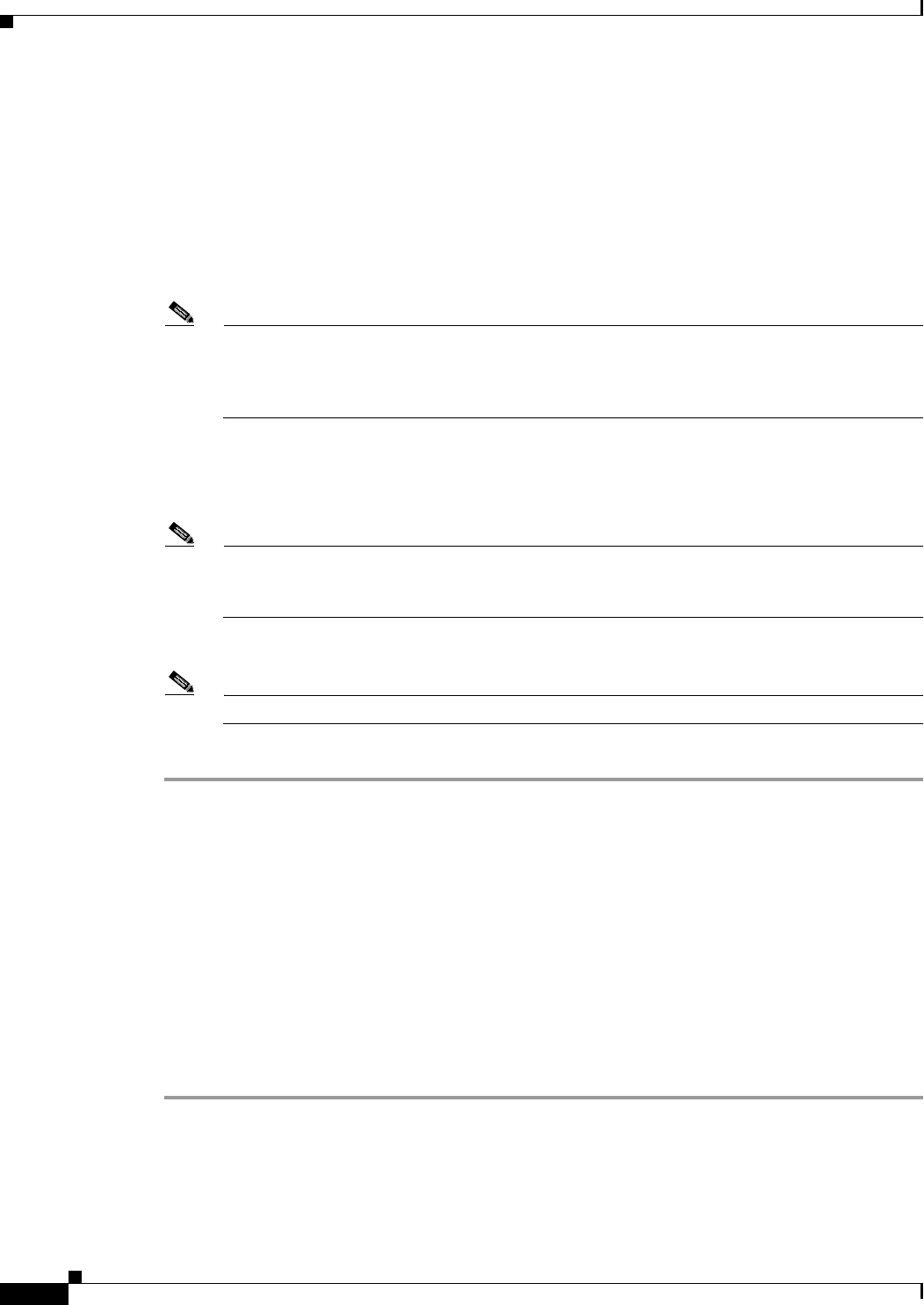
99-2
Cisco Unified Communications Manager Administration Guide
OL-18611-01
Chapter 99 Softkey Template Configuration
Creating Nonstandard Softkey Templates
Step 2 To find all records in the database, ensure the dialog box is empty; go to Step 3.
To filter or search records
• From the first drop-down list box, select a search parameter.
• From the second drop-down list box, select a search pattern.
• Specify the appropriate search text, if applicable.
• From the third drop-down list box, select whether to search for standard, non-standard, or both types
of softkey templates.
Note To add additional search criteria, click the + button. When you add criteria, the system searches
for a record that matches all criteria that you specify. To remove criteria, click the – button to
remove the last added criterion or click the Clear Filter button to remove all added search
criteria.
Step 3 Click Find.
All matching records display. You can change the number of items that display on each page by choosing
a different value from the Rows per Page drop-down list box.
Note You can delete multiple records from the database by checking the check boxes next to the
appropriate record and clicking Delete Selected. You can delete all configurable records for this
selection by clicking Select All and then clicking Delete Selected.
Step 4 From the list of records that display, click the link for the record that you want to view.
Note To reverse the sort order, click the up or down arrow, if available, in the list header.
The window displays the item that you choose.
Additional Information
See the “Related Topics” section on page 99-9.
Creating Nonstandard Softkey Templates
Cisco Unified Communications Manager includes standard softkey templates for call processing and
applications. When creating custom, nonstandard softkey templates, copy the standard templates and
make modifications as required.
Procedure
Step 1 Choose Device > Device Settings > Softkey Template.
The Find and List Softkey Templates window displays.
Step 2 Click Add New.
The Softkey Template Configuration window displays.