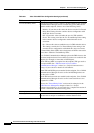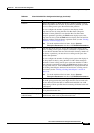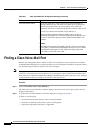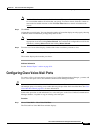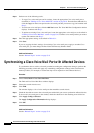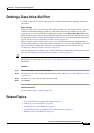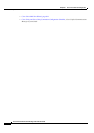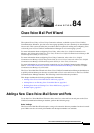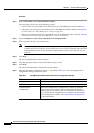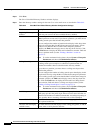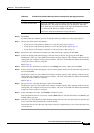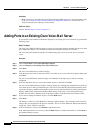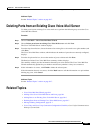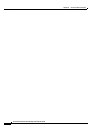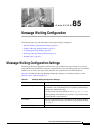84-2
Cisco Unified Communications Manager Administration Guide
OL-18611-01
Chapter 84 Cisco Voice Mail Port Wizard
Adding a New Cisco Voice-Mail Server and Ports
Procedure
Step 1 Choose Voice Mail > Cisco Voice Mail Port Wizard.
From the display, choose one of the following options:
• Create a new Cisco Voice Mail Server and add ports to it. Click Next and continue with Step 2.
• Add ports to an existing Cisco Voice Mail server. Click Next and continue with the “Adding Ports
to an Existing Cisco Voice-Mail Server” section on page 84-6.
• Delete ports from an existing Cisco Voice Mail server. Click Next and continue with the “Deleting
Ports from an Existing Cisco Voice-Mail Server” section on page 84-7.
Step 2 Choose Add ports to a new Cisco Voice Mail server using this name.
Step 3 Enter a name for the Cisco voice-mail server.
Note For Cisco Unity, this name must match the name in the Unity Telephony Integration Manager
(UTIM), such as Cisco UM-VI1 or Cisco UM-VI2. For Cisco
Unity Connection, this name must
match the name in Cisco
Unity Connection Administration, such as Cisco UM-VI1 or Cisco
UM-VI2.
Step 4 Click Next.
The Cisco Voice Mail Ports window displays.
Step 5 From the drop-down list box, choose the number of ports to add.
Step 6 Click Next.
The Cisco Voice Mail Device Information window displays.
Step 7 Enter the appropriate configuration settings, as described in Table 84-1. The wizard applies these
configuration settings to all the new ports.
Table 84-1 Voice Mail Port Wizard Device Information Configuration Settings
Field Description
Description Enter the purpose of device.
Device Pool Choose the default value Default or any defined device pool.
Common Device
Configuration
Choose the common device configuration to which you want this
device assigned. The common device configuration includes the
attributes (services or features) that are associated with a particular
user. Common device configurations get configured in the Common
Device Configuration window. See
Common Device Configuration
for more information.