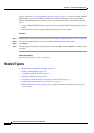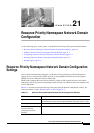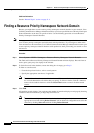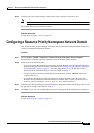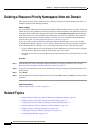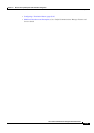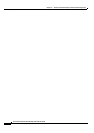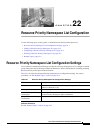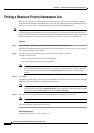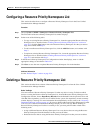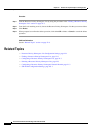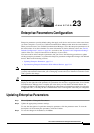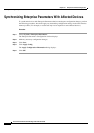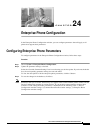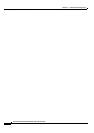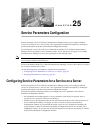22-2
Cisco Unified Communications Manager Administration Guide
OL-18611-01
Chapter 22 Resource Priority Namespace List Configuration
Finding a Resource Priority Namespace List
Finding a Resource Priority Namespace List
Because you might have several Resource Priority Namespace Lists in your network, Cisco Unified
Communications Manager Administration lets you locate specific Resource Priority Namespace Lists on
the basis of specific criteria. Use the following procedure to locate MLPP domains.
Note During your work in a browser session, Cisco Unified Communications Manager Administration retains
your Resource Priority Namespace List search preferences. If you navigate to other menu items and
return to this menu item, Cisco Unified Communications Manager Administration retains your Resource
Priority Namespace List search preferences until you modify your search or close the browser.
Procedure
Step 1 Choose System > MLPP > Namespace > Resource Priority Namespace List.
The Find and List Resource Priority Namespace List window displays. Records from an active (prior)
query may also display in the window.
Step 2 To find all records in the database, ensure the dialog box is empty; go to Step 3.
To filter or search records
• From the drop-down list box, select a search pattern.
• Specify the appropriate search text, if applicable.
Note To add additional search criteria, click the + button. When you add criteria, the system searches
for a record that matches all criteria that you specify. To remove criteria, click the – button to
remove the last added criterion or click the Clear Filter button to remove all added search
criteria.
Step 3 Click Find.
All matching records display. You can change the number of items that display on each page by choosing
a different value from the Rows per Page drop-down list box.
Note You can delete multiple records from the database by checking the check boxes next to the
appropriate record and clicking Delete Selected. You can delete all configurable records for this
selection by clicking Select All and then clicking Delete Selected.
Step 4 From the list of records that display, click the link for the record that you want to view.
Note To reverse the sort order, click the up or down arrow, if available, in the list header.
The window displays the item that you choose.
Additional Information
See the “Related Topics” section on page 22-4.