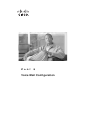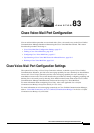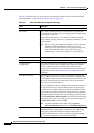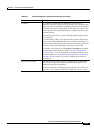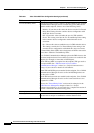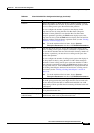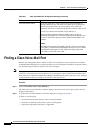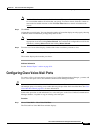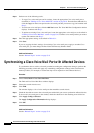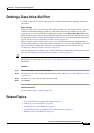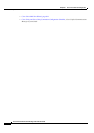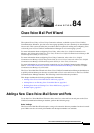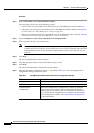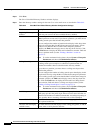83-7
Cisco Unified Communications Manager Administration Guide
OL-18611-01
Chapter 83 Cisco Voice-Mail Port Configuration
Configuring Cisco Voice-Mail Ports
Note To add additional search criteria, click the + button. When you add criteria, the system searches
for a record that matches all criteria that you specify. To remove criteria, click the – button to
remove the last added criterion or click the Clear Filter button to remove all added search
criteria.
Step 3 Click Find.
All matching records display. You can change the number of items that display on each page by choosing
a different value from the Rows per Page drop-down list box.
Note You can delete multiple records from the database by checking the check boxes next to the
appropriate record and clicking Delete Selected. You can delete all configurable records for this
selection by clicking Select All and then clicking Delete Selected.
Step 4 From the list of records that display, click the link for the record that you want to view.
Note To reverse the sort order, click the up or down arrow, if available, in the list header.
The window displays the item that you choose.
Additional Information
See the “Related Topics” section on page 83-9.
Configuring Cisco Voice-Mail Ports
To connect a Cisco voice-messaging system to Cisco Unified Communications Manager, you must add
Cisco voice-mail ports to the Cisco Unified Communications Manager database.
Tip You can also use the Cisco Voice Mail Port Wizard to add a new Cisco voice-mail server and ports or to
add multiple ports to an existing server rather than using the procedure that is described here. See
Cisco
Voice Mail Port Wizard, page 84-1 for more information.
Perform this procedure to add individual Cisco voice-mail ports to the Cisco Unified Communications
Manager database, or update or copy an existing voice-mail port.
Procedure
Step 1 Choose Voice Mail > Cisco Voice Mail Port.
The Find and List Voice Mail Ports window displays.