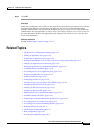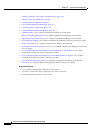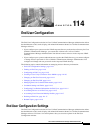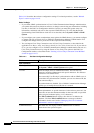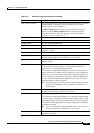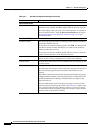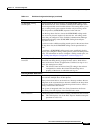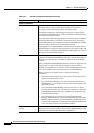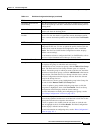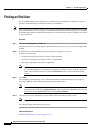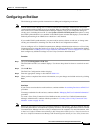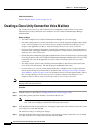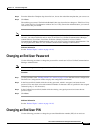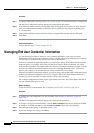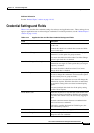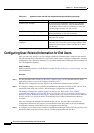114-7
Cisco Unified Communications Manager Administration Guide
OL-18611-01
Chapter 114 End User Configuration
End User Configuration Settings
Maximum Wait Time for
Desk Pickup
Enter the maximum time in milliseconds that is permitted to pass before
the user must pick up a call that is transferred from the mobile phone to
desktop phone.
Remote Destination Limit Enter the maximum number of phones to which the user is permitted to
transfer calls from the desktop phone.
Remote Destination
Profiles
This field lists the remote destination profiles that have been created for
this user. To view the details of a particular remote destination profile,
choose a remote destination profile in the list and click the View Details
link.
CAPF Information
Associated CAPF Profiles This pane displays the Instance ID from the CAPF Profile that you
configured for this user. To view or update the profile, double-click the
Instance ID or click the Instance ID to highlight it; then, click View
Details. The End User CAPF Profile Configuration window displays
with the current settings.
For information on how to configure the End User CAPF Profile, refer to
the Cisco Unified Communications Manager Security Guide.
Permissions Information
Groups This list box displays after an end user record has been saved. The list
box displays the groups to which the end user belongs.
To add the user to one or more user groups, click the Add to User Group
button. The Find and List User Groups window opens as a separate
window. Locate the groups to which you want to add the user, check the
check boxes beside those groups, and click Add Selected at the bottom
of the window. The Find and List User Groups window closes, and the
End User Configuration window displays and now shows the selected
groups in the Groups list box.
To remove the user from a group, highlight the group in the Groups list
box and click the Remove from User Group button.
To view or update a group, double-click the group name or click the
group name to highlight it; then, click View Details. The User Group
Configuration window displays with the current settings.
For more information on finding and configuring user groups, see the
“User Group Configuration” section on page 116-1.
Roles This list box displays after an end user has been added, the Groups list
box has been populated, and the user record has been saved. The list box
displays the roles that are assigned to the end user.
To view or update a role, double-click the role name or click the role
name to highlight it; then, click View Details. The Role Configuration
window displays with the current settings.
For more information on configuring roles, see the “Role Configuration”
section on page 115-1.
Table 114-1 End User Configuration Settings (continued)
Field Description