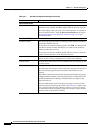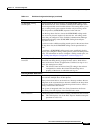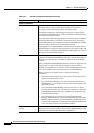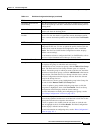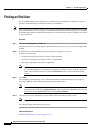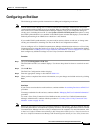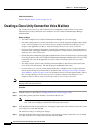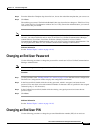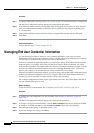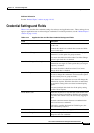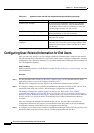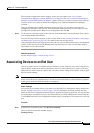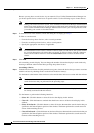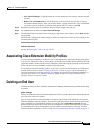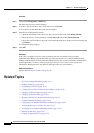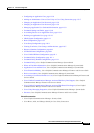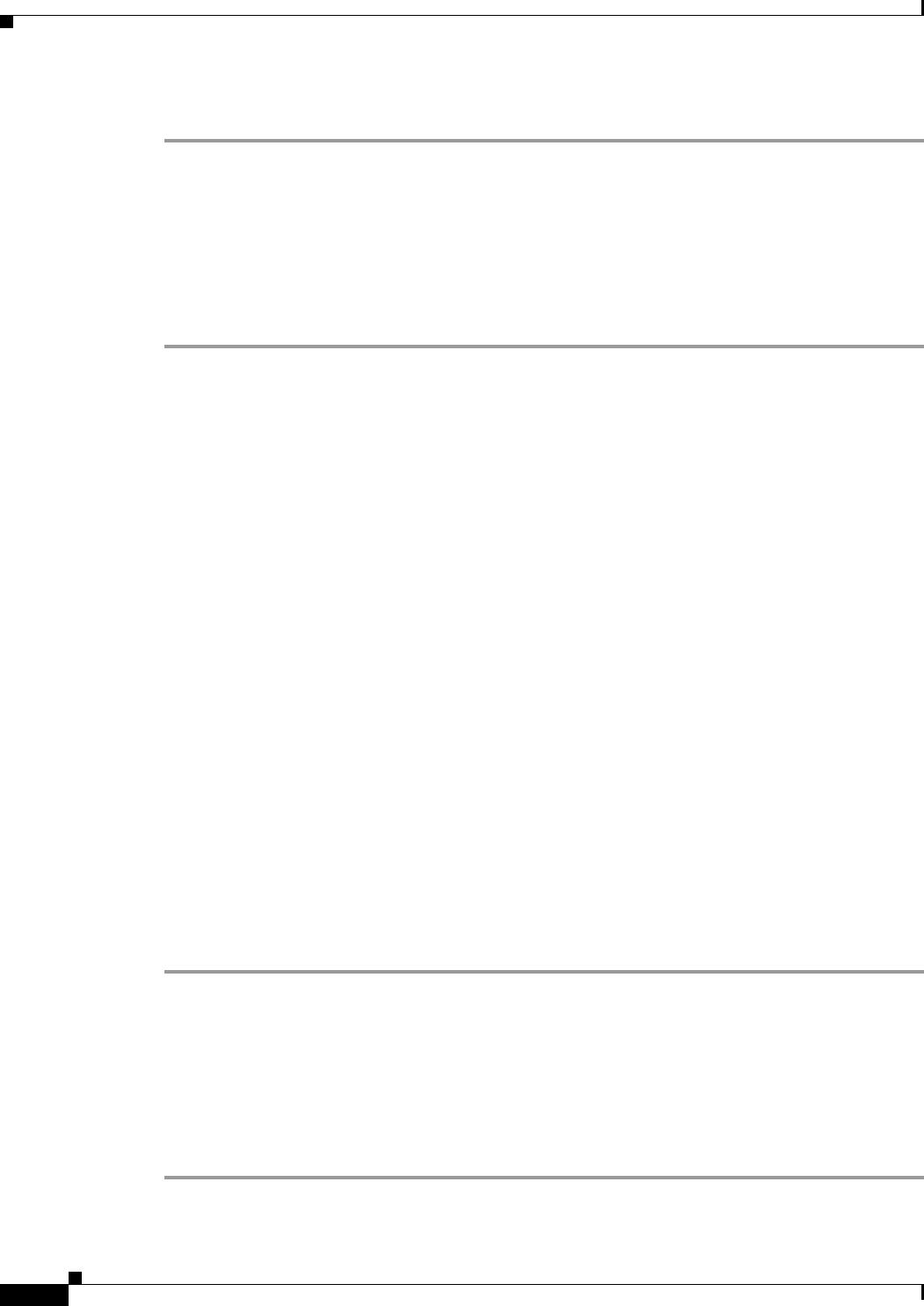
114-12
Cisco Unified Communications Manager Administration Guide
OL-18611-01
Chapter 114 End User Configuration
Managing End User Credential Information
Procedure
Step 1 Use the procedure in the “Finding an End User” section on page 114-8 to find the end user configuration.
The End User Configuration window displays the configuration information.
Step 2 In the PIN field, double-click the existing PIN, which is encrypted, and enter the new PIN. You must
enter at least the minimum number of characters that are specified in the assigned credential policy
(1-127 characters).
Step 3 In the Confirm PIN field, double-click the existing, encrypted PIN and enter the new PIN again.
Step 4 Click Save.
Additional Information
See the “Related Topics” section on page 114-18.
Managing End User Credential Information
Use the following procedure to change or view credential information, such as the associated
authentication rules, the associated credential policy, or the time of last password change for an end user.
You can edit user credentials only after the user exists in the database.
In the user Credential Configuration window, you cannot save settings that conflict with the assigned
credential policy. For example, if the policy has the Never Expires check box checked, you cannot
uncheck and save the Does Not Expire check box in the user Credential Configuration window. You can,
however, set a different credential expiration for the user, including Does Not Expire, if the Never
Expires policy setting is not checked; the user setting overrides the policy setting.
In the user Credential Configuration window, you cannot change settings that conflict with other settings
in the user Credential Configuration window. For example, if the User Cannot Change check box is
checked, you cannot check the User Must Change at Next Login check box.
The credential configuration window reports approximate event times; the system updates the form at
the next authentication query or event.
Before You Begin
Create the end user in the database. See “Configuring an End User” section on page 114-9.
Procedure
Step 1 To find the end user configuration, use the procedure in the “Finding an End User” section on
page 114-8.
The End User Configuration window displays the configuration information.
Step 2 To change or view password information, click the Edit Credential button next to the Password field.
To change or view PIN information, click the Edit Credential button next to the PIN field.
Step 3 Enter the appropriate settings as described in Table 114-2.
Step 4 If you have changed any settings, click Save.