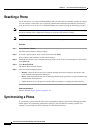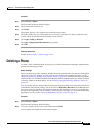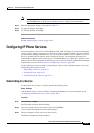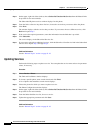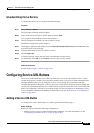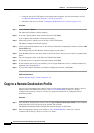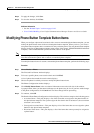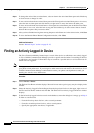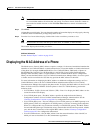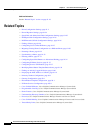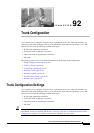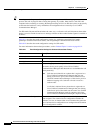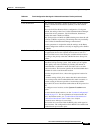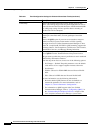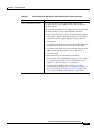91-40
Cisco Unified Communications Manager Administration Guide
OL-18611-01
Chapter 91 Cisco Unified IP Phone Configuration
Finding an Actively Logged-In Device
Step 6 To change the order of the associated items, select an item in the Associated Items pane and click the up
or down arrows to change its order.
Step 7 To move an item from the Associated Items pane to the Unassigned Associated Items pane or vice versa,
select the item in either pane and click the left or right arrows to move the item to the other pane.
Step 8 To move an item from the Associated Items or Unassigned Associated Items pane to the Dissociate These
Items pane or vice versa, select the item in any pane and click the up or down arrows that are located
between the two panes that you want to affect.
Step 9 After you have finished moving items among the panes and all items are in the desired order, click Save.
Step 10 To close the Reorder Phone Button Configuration window, click Close.
Additional Information
See the “Related Topics” section on page 91-42.
Finding an Actively Logged-In Device
The Cisco Extension Mobility feature keeps a record of the devices to which users are actively logged
in. Cisco Unified Communications Manager provides a specific search window for searching for devices
to which users are logged in. Follow these steps to search for a specific device or to list all devices for
which users are logged in.
Note During your work in a browser session, Cisco Unified Communications Manager Administration retains
your phone search preferences. If you navigate to other menu items and return to this menu item, Cisco
Unified Communications Manager Administration retains your phone search preferences until you
modify your search or close the browser.
Procedure
Step 1 Choose Device > Phone.
The Find and List Phones window displays. Records from an active (prior) query may also display in the
window.
Step 2 Select the Actively Logged In Device Report from the drop-down list box in the upper, right corner of
the Find and List Phones window and click Go. The Find and List Actively Logged In Device window
displays.
Step 3 To find all actively logged-in device records in the database, ensure the dialog box is empty; go to Step 4.
To filter or search records
• From the first drop-down list box, select a search parameter.
• From the second drop-down list box, select a search pattern.
• Specify the appropriate search text, if applicable.