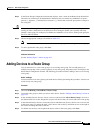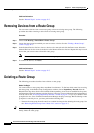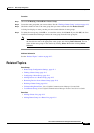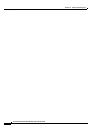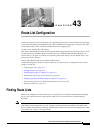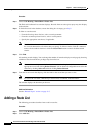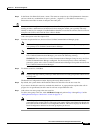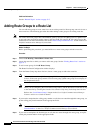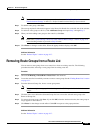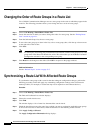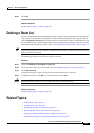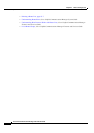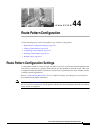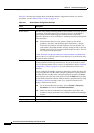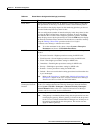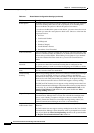43-5
Cisco Unified Communications Manager Administration Guide
OL-18611-01
Chapter 43 Route List Configuration
Removing Route Groups from a Route List
Note For more information on called party transformations, see “Called Party Number
Transformations Settings” in the Cisco Unified Communications Manager System Guide.
Step 7 To add the route group, click Save.
The route group details information appears in the Route List Details list on the left side of the window.
Step 8 To add more route groups to this list, click Add Route Group and repeat Step 3 through Step 7.
Step 9 When you finish adding route groups to the route list, click Save.
Note Refer to the “Synchronizing a Route List With Affected Route Groups” section on page 43-6
before deciding whether to proceed to Step 10 below.
Step 10 Click Reset for changes to take effect. When the popup windows display, click OK.
Additional Information
See the “Related Topics” section on page 43-7.
Removing Route Groups from a Route List
You can remove route groups from a new route list or from an existing route list. The following
procedure describes removing a route group from an existing route list.
Procedure
Step 1 Choose Call Routing > Route/Hunt > Route List in the menu bar.
Step 2 Locate the route list from which you want to remove a route group. See the “Finding Route Lists” section
on page 43-1.
Step 3 From the Selected Groups list, choose a route group name.
Note To select multiple route groups from the list, press the Shift key and click the desired route
groups.
Step 4 Click the down arrow below the Selected Groups list box to move the selected route group to the
Removed Groups list.
Step 5 To remove the route group, click Save. If you click OK, when the window refreshes, the route group no
longer appears in the route list.
Step 6 Click Reset for the changes to take effect. Click OK in response to the popup windows.
Additional Information
See the “Related Topics” section on page 43-7.