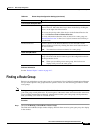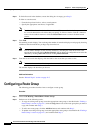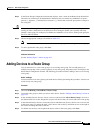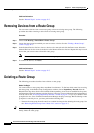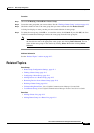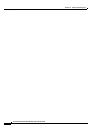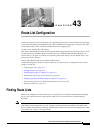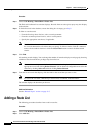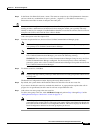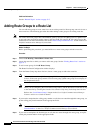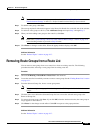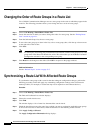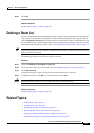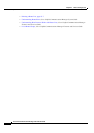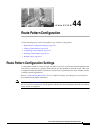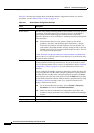43-3
Cisco Unified Communications Manager Administration Guide
OL-18611-01
Chapter 43 Route List Configuration
Adding a Route List
Step 3 In the Route List Name field, enter a name. The name can comprise up to 50 alphanumeric characters
and can contain any combination of spaces, periods (.), hyphens (-), and underscore characters (_).
Ensure that each route list name is unique to the route plan.
Timesaver Use concise and descriptive names for your route lists. The CompanynameLocationCalltype format
usually provides a sufficient level of detail and is short enough to enable you to quickly and easily
identify a route list. For example, CiscoDallasMetro identifies a route list for toll-free, inter-local access
transport area (LATA) calls from the Cisco office in Dallas.
Add a description in the Description field.
Step 4 From the drop-down list box, choose a Cisco Unified Communications Manager group.
Note The Route List registers with the first Cisco Unified Communications Manager in the group, which
is its primary Cisco Unified Communications Manager.
Note If you choose a Cisco Unified Communications Manager group that has only one configured
Cisco Unified Communications Manager, you receive the following warning:
WARNI NG! The selected Cisco Unified Communications Manager Group has only one Cisco
Unified Communications Manager configured. For the control process to have redundancy
protection, please select a Cisco Unified Communications Manager Group with more than one
Cisco Unified Communications Manager.
Step 5 To add this route list, click Save.
Note A popup message reminds you that you must add at least one route group to this route list for it
to accept calls.
The Route List Configuration window displays the newly added route list.
Step 6 By default, the system checks the Enable this Route List check box for the new route list.
If you want to disable this route list, uncheck this check box. A popup window explains that calls in
progress do not get affected, but this route list will not accept additional calls.
Step 7 Add at least one route group to the new route list.
To add a route group to this list, click Add Route Group and perform Step 4 through Step 8 of the
“Adding Route Groups to a Route List” section on page 43-4.
Note For called party and calling party transformation information, you can click the name of a route
group that belongs to this route list. The route group names display in the Route List Details list
box at the bottom of the Route List Configuration window. This action displays the Route List
Detail Configuration window for the route group that you choose.