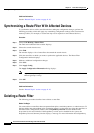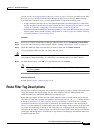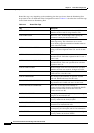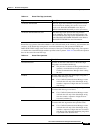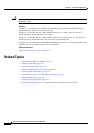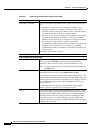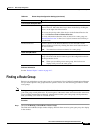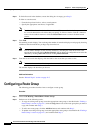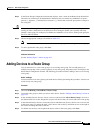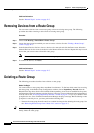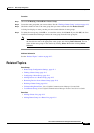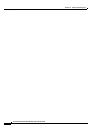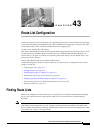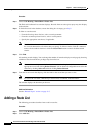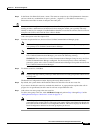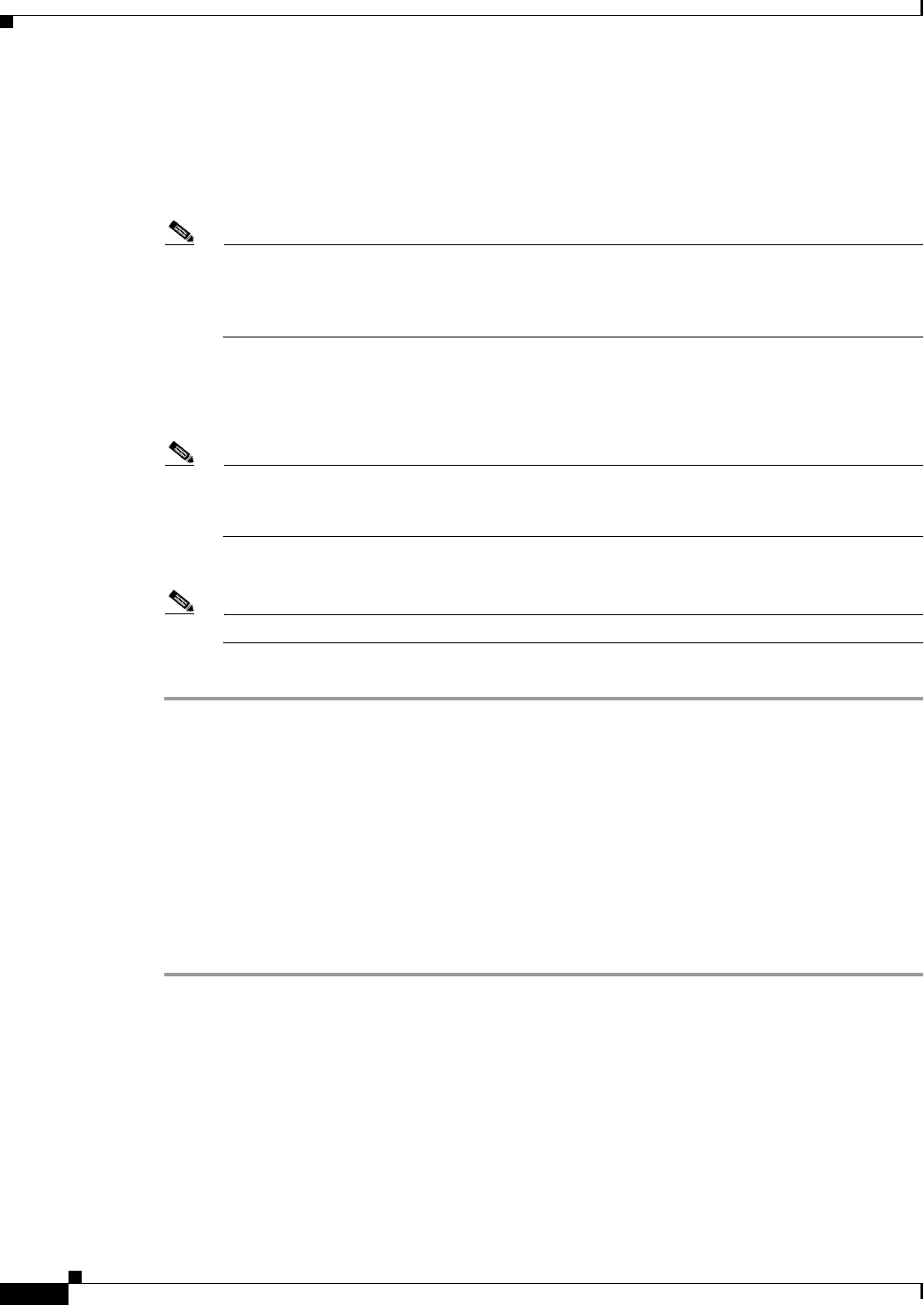
42-4
Cisco Unified Communications Manager Administration Guide
OL-18611-01
Chapter 42 Route Group Configuration
Configuring a Route Group
Step 2 To find all records in the database, ensure the dialog box is empty; go to Step 3.
To filter or search records
• From the drop-down list box, select a search pattern.
• Specify the appropriate search text, if applicable.
Note To add additional search criteria, click the + button. When you add criteria, the system searches
for a record that matches all criteria that you specify. To remove criteria, click the – button to
remove the last added criterion or click the Clear Filter button to remove all added search
criteria.
Step 3 Click Find.
All matching records display. You can change the number of items that display on each page by choosing
a different value from the Rows per Page drop-down list box.
Note You can delete multiple records from the database by checking the check boxes next to the
appropriate record and clicking Delete Selected. You can delete all configurable records for this
selection by clicking Select All and then clicking Delete Selected.
Step 4 From the list of records that display, click the link for the record that you want to view.
Note To reverse the sort order, click the up or down arrow, if available, in the list header.
The window displays the item that you choose.
Additional Information
See the “Related Topics” section on page 42-7.
Configuring a Route Group
The following procedure describes how to configure a route group.
Procedure
Step 1 Choose Call Routing > Route/Hunt > Route Group.
Step 2 Perform one of the followings tasks:
• To copy an existing route group, locate the appropriate route group as described in the “Finding a
Route Group” section on page 42-3, click the Copy button next to the route group that you want to
copy, and continue with Step 3.
• To add a new route group, click the Add New button, and continue with Step 3.
• To update an existing route group, locate the appropriate route group as described in the “Finding a
Route Group” section on page 42-3, and continue with Step 3.