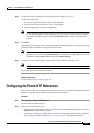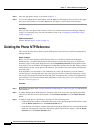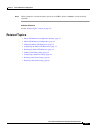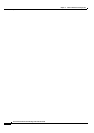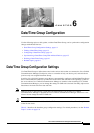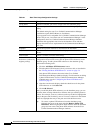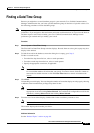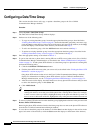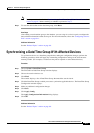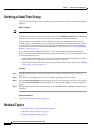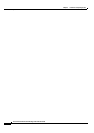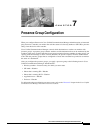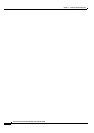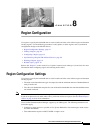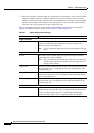6-5
Cisco Unified Communications Manager Administration Guide
OL-18611-01
Chapter 6 Date/Time Group Configuration
Synchronizing a Date/Time Group With Affected Devices
Note See the procedure described in “Synchronizing a Date/Time Group With Affected Devices”
section on page 6-5 before deciding on whether to proceed to Step 7.
Step 7 To reset the devices that use the date/time group, click Reset.
Next Steps
After adding a new date/time group to the database, you can assign it to a device pool to configure the
date and time information for that device pool. For more information, refer to the
“Configuring a Device
Pool” section on page 9-11.
Additional Information
See the “Related Topics” section on page 6-6.
Synchronizing a Date/Time Group With Affected Devices
To synchronize devices to a date/time group that has undergone configuration changes, perform the
following procedure, which will apply any outstanding configuration settings in the least-intrusive
manner possible. (For example, a reset/restart may not be required on some affected devices.)
Procedure
Step 1 Choose System > Date/Time Group.
The Find and List Date/Time Groups window displays.
Step 2 Choose the search criteria to use.
Step 3 Click Find.
The window displays a list of Date/Time Groups that match the search criteria.
Step 4 Click the Date/Time Group to which you want to synchronize applicable devices. The Date/Time Group
Configuration window displays.
Step 5 Make any additional configuration changes.
Step 6 Click Save.
Step 7 Click Apply Config.
The Apply Configuration Information dialog displays.
Step 8 Click OK.
Additional Information
See the “Related Topics” section on page 6-6.