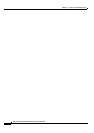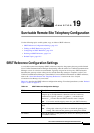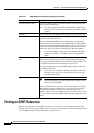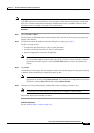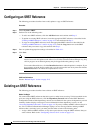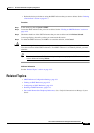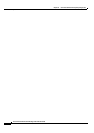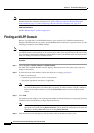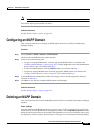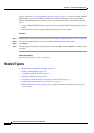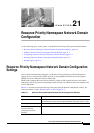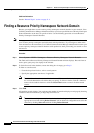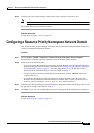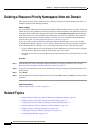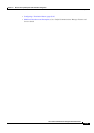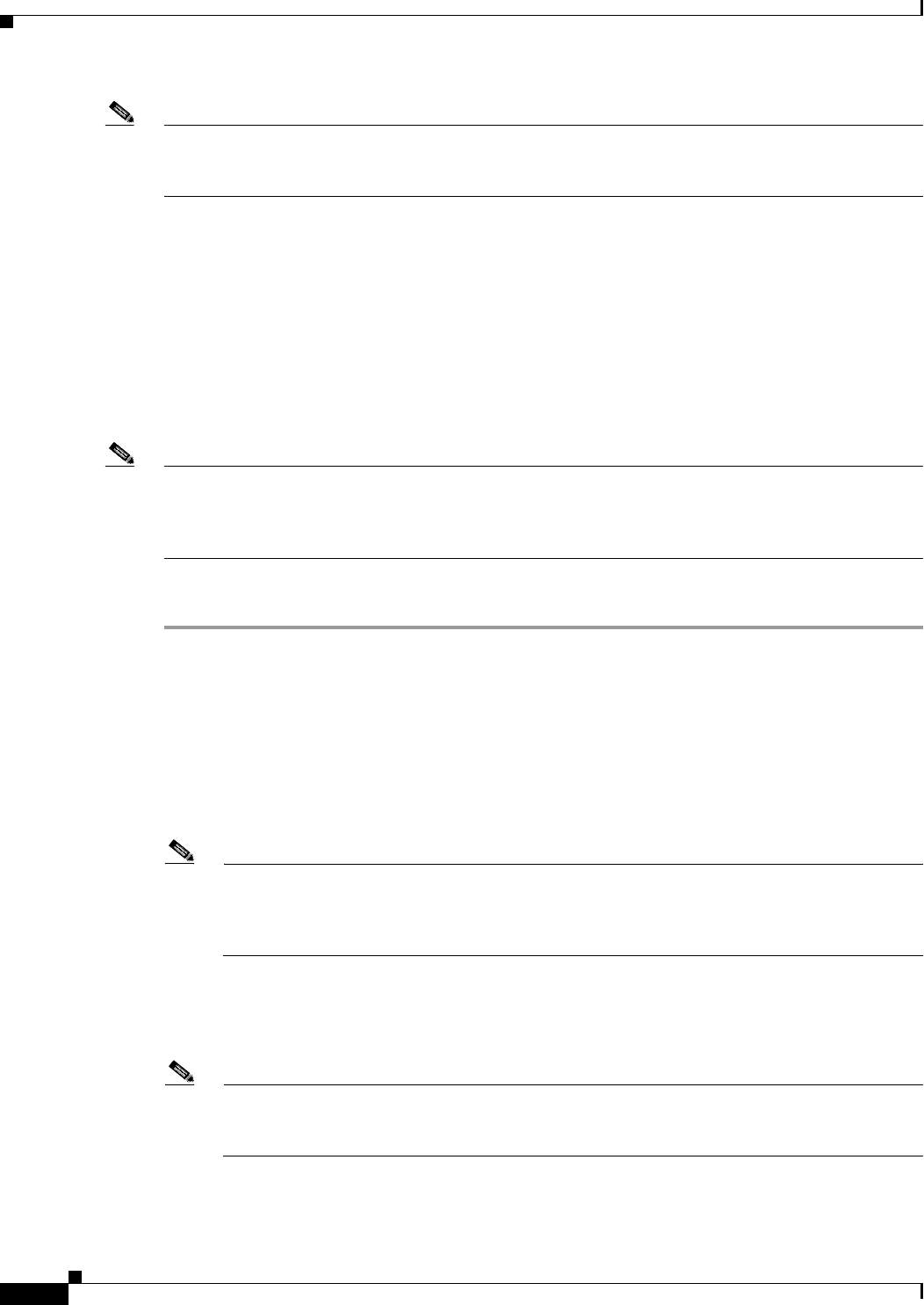
20-2
Cisco Unified Communications Manager Administration Guide
OL-18611-01
Chapter 20 MLPP Domain Configuration
Finding an MLPP Domain
Note You can add secure MLPP over SIP trunks by configuring a Resource Priority Namespace Network
Domain and Resource Priority Namespace List. See
Configuring a Resource Priority Namespace
Network Domain, page 21-3 and Configuring a Resource Priority Namespace List, page 22-3.
Additional Information
See the “Related Topics” section on page 20-4.
Finding an MLPP Domain
Because you might have several MLPP domains in your network, Cisco Unified Communications
Manager Administration lets you locate specific MLPP domains on the basis of specific criteria. Use the
following procedure to locate MLPP domains.
Note During your work in a browser session, Cisco Unified Communications Manager Administration retains
your MLPP domain search preferences. If you navigate to other menu items and return to this menu item,
Cisco Unified Communications Manager Administration retains your MLPP domain search preferences
until you modify your search or close the browser.
Procedure
Step 1 Choose System > MLPP> Domain > MLPP Domain.
The Find and List MLPP Domains window displays. Records from an active (prior) query may also
display in the window.
Step 2 To find all records in the database, ensure the dialog box is empty; go to Step 3.
To filter or search records
• From the drop-down list box, select a search pattern.
• Specify the appropriate search text, if applicable.
Note To add additional search criteria, click the + button. When you add criteria, the system searches
for a record that matches all criteria that you specify. To remove criteria, click the – button to
remove the last added criterion or click the Clear Filter button to remove all added search
criteria.
Step 3 Click Find.
All matching records display. You can change the number of items that display on each page by choosing
a different value from the Rows per Page drop-down list box.
Note You can delete multiple records from the database by checking the check boxes next to the
appropriate record and clicking Delete Selected. You can delete all configurable records for this
selection by clicking Select All and then clicking Delete Selected.
Step 4 From the list of records that display, click the link for the record that you want to view.