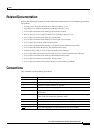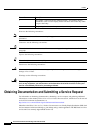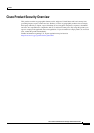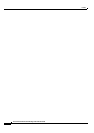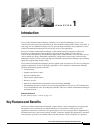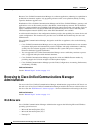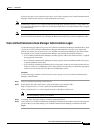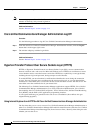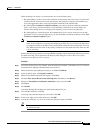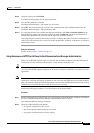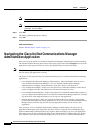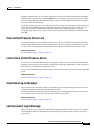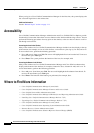1-3
Cisco Unified Communications Manager Administration Guide
OL-18611-01
Chapter 1 Introduction
Browsing to Cisco Unified Communications Manager Administration
From any user PC in your network, browse into a server that is running Cisco Unified Communications
Manager Administration and log in with administrative privileges.
Note Simultaneous logon to Cisco Unified Communications Manager Administration by a large number of
users can cause performance to suffer. Try to limit the number of users and administrators that are logged
on simultaneously.
Note Cisco Unified Communications Manager Administration does not support the buttons in your browser.
Do not use the browser buttons (for example, the Back button) when you perform configuration tasks.
Cisco Unified Communications Manager Administration Logon
Use the following procedure to log on to Cisco Unified Communications Manager Administration. After
you log in to Cisco Unified Communications Manager Administration, messages may display that
indicate the current state of licenses for Cisco Unified Communications Manager in the main window.
For example, Cisco Unified Communications Manager may identify the following situations:
• Cisco Unified Communications Manager currently operates with starter (demo) licenses, so upload
the appropriate license files.
• Cisco Unified Communications Manager currently operates with an insufficient number of licenses,
so upload additional license files.
• Cisco Unified Communications Manager does not currently use the correct software feature license.
In this case, the Cisco CallManager service stops and does not start until you upload the appropriate
software version license and restart the Cisco CallManager service.
Procedure
Use the following procedure to browse into the server and log on to Cisco Unified Communications
Manager Administration.
Step 1 Start your preferred operating system browser.
Step 2 In the address bar of the web browser, enter the following case-sensitive URL:
https://<Unified CM-server-name>:{8443}/ccmadmin/showHome.do
where: <Unified CM-server-name> equals the name or IP address of the server
Note You can optionally specify a port number.
Step 3 A Security Alert dialog box displays. Click the appropriate button.
Step 4 At the main Cisco Unified Communications Manager Administration window, enter the username and
password that you specified during Cisco Unified Communications Manager installation and click
Login.