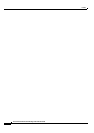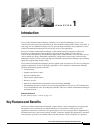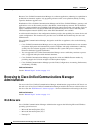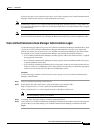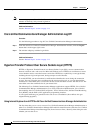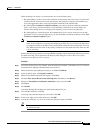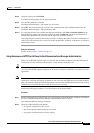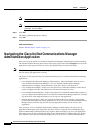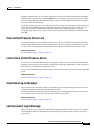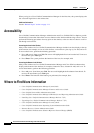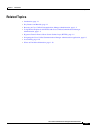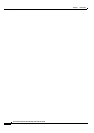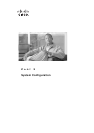1-6
Cisco Unified Communications Manager Administration Guide
OL-18611-01
Chapter 1 Introduction
Browsing to Cisco Unified Communications Manager Administration
Additional Information
See the “Related Topics” section on page 1-11.
Using Internet Explorer 7 and HTTPS with Cisco Unified Communications Manager Administration
Internet Explorer (IE) 7 adds security features that change the way that the browser handles Cisco
certificates for website access. Because Cisco provides a self-signed certificate for the Cisco Unified
Communications Manager server, Internet Explorer 7 flags the Cisco Unified Communications Manager
Administration website as untrusted and provides a certificate error, even when the trust store contains
the server certificate.
Note Internet Explorer 7, which is a Windows Vista feature, also runs on Windows XP Service Pack 2 (SP2),
Windows XP Professional x64 Edition, and Windows Server 2003 Service Pack 1 (SP1). Ensure that Java
Runtime Environment (JRE) is present to provide Java-related browser support for IE.
Be sure to import the Cisco Unified Communications Manager certificate to Internet Explorer 7 to secure
access without having to reload the certificate every time that you restart the browser. If you continue to
a website that has a certificate warning and the certificate is not in the trust store, Internet Explorer 7
remembers the certificate for the current session only.
After you download the server certificate, Internet Explorer 7 continues to display certificate errors for
the website. You can ignore the security warnings when the Trusted Root Certificate Authority trust store
for the browser contains the imported certificate.
The following procedure describes how to import the Cisco Unified Communications Manager
certificate to the root certificate trust store for Internet Explorer 7.
Procedure
Step 1 Browse to the application on the Tomcat server (for example, enter the hostname, localhost, or IP address
for Cisco Unified Communications Manager Administration in the browser).
The browser displays a Certificate Error: Navigation Blocked page to indicate this website is untrusted.
Step 2 Click Continue to this website (not recommended) to access the server.
The Cisco Unified Communications Manager Administration window displays, and the browser displays
the address bar and Certificate Error status in red.
Step 3 To import the server certificate, click the Certificate Error status box to display the status report. Click
the View Certificates link in the report.
Step 4 Verify the certificate details.
The Certification Path tab displays “This CA Root certificate is not trusted because it is not in the Trusted
Root Certification Authorities store.”
Step 5 Select the General tab in the Certificate window and click Install Certificate.
The Certificate Import Wizard launches.
Step 6 To start the Wizard, click Next.
The Certificate Store window displays.
Step 7 Verify that the Automatic option, which allows the wizard to select the certificate store for this certificate
type, is selected and click Next.