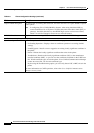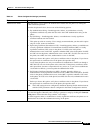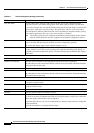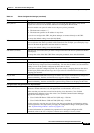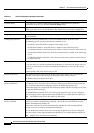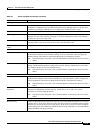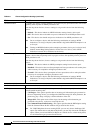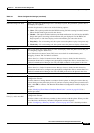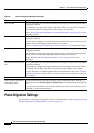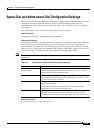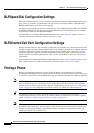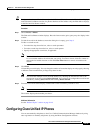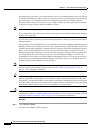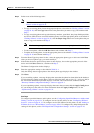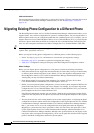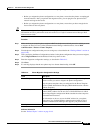91-24
Cisco Unified Communications Manager Administration Guide
OL-18611-01
Chapter 91 Cisco Unified IP Phone Configuration
Phone Migration Settings
Phone Migration Settings
For information on migrating existing phone settings to a different phone, see the “Migrating Existing
Phone Configuration to a Different Phone” section on page 91-30.
Add a new SD After you add a phone, the Association Information area displays on the left side of the Phone
Configuration window.
Click this link to add speed-dial settings for this phone. When you click the link, the Speed
Dial and Abbreviated Dial Configuration window displays for this phone.
See the “Configuring Speed-Dial Buttons or Abbreviated Dialing” section on page 91-34 for
a detailed procedure.
Add a new SURL After you add a phone, the Association Information area displays on the left side of the Phone
Configuration window.
Click this link to configure service URL buttons for this phone. When you click the link, the
Configure Service URL Buttons window displays for this phone.
See the “Configuring Service URL Buttons” section on page 91-37 for a detailed procedure.
Add a new BLF SD After you add a phone, the Association Information area displays on the left side of the Phone
Configuration window.
Click this link to configure busy lamp field/speed dial settings for this phone. When you click
the link, the Busy Lamp Field Configuration window displays for this phone.
See the “BLF/Speed Dial Configuration Settings” section on page 91-26 for more
information.
Add a new BLF Directed Call
Park
After you add a phone, the Association Information area displays on the left side of the Phone
Configuration window.
Click this link to configure busy lamp field/directed call park settings for this phone. When
you click the link, the Busy Lamp Field Configuration window displays for this phone.
For more information on configuring BLF/Directed Call Park buttons, refer to the “Call Park
and Directed Call Park” chapter in the Cisco Unified Communications Manager Features and
Services Guide.
Product-Specific Configuration Layout
Model-specific configuration
fields that the device
manufacturer defines
To view field descriptions and help for product-specific configuration items, click the “?”
information icon in the Product Specific Configuration area to display help in a popup dialog
box.
If you need more information, refer to the documentation for the specific device that you are
configuring or contact the manufacturer.
Table 91-1 Phone Configuration Settings (continued)
Field Description