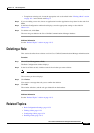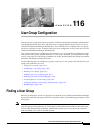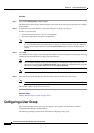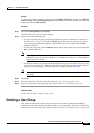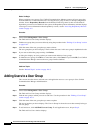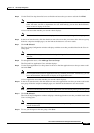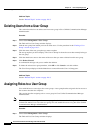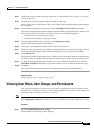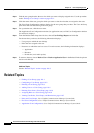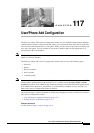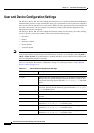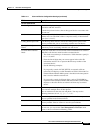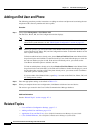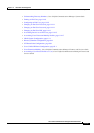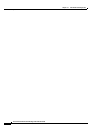116-7
Cisco Unified Communications Manager Administration Guide
OL-18611-01
Chapter 116 User Group Configuration
Viewing User Roles, User Groups, and Permissions
Step 2 Find the user group to which you want to assign roles. Use the procedure in the “Finding a User Group”
section on page 116-1.
Step 3 Click the name of the user group for which you want to assign roles.
The user group that you chose displays. The Users in Group list shows the users that currently belong to
the user group.
Step 4 From the Related Links drop-down list box, choose Assign Role to User Group and click Go.
The User Group Configuration window changes to display the Role Assignment pane. For the user group
that you chose, the list of assigned roles displays. Choose one of the following options:
• To assign roles to the user group, go to Step 5.
• To delete roles from the user group, go to Step 9.
Step 5 To assign additional roles to the user group, click Assign Role to Group.
The Find and List Roles popup window displays.
Step 6 If necessary, use the Find Role search criteria to narrow the list of roles.
Step 7 Choose the roles to assign to this user group by clicking the check boxes next to the role names. To close
the Find and List Roles popup window without assigning roles to this user group, click Close.
Step 8 Click Add Selected.
The Find and List Roles popup window closes. The chosen roles get added to the Role Assignment pane
for this user group. If you do not want to delete any assigned roles for this user group, skip to
Step 10.
Step 9 To delete an assigned role from the user group, select a role in the Role Assignment pane and click
Delete Role Assignment. Repeat this step for each role that you want to delete from this user group.
Step 10 Click Save.
The system makes the added and deleted role assignments to the user group in the database.
Additional Topics
See the “Related Topics” section on page 116-8.
Viewing User Roles, User Groups, and Permissions
This section describes how to view the roles, user groups, and permissions that are assigned to a user
that belongs to a specified user group. Use the following procedure to view the roles, user groups, and
permissions that are assigned to a user in a user group.
Note You can also view user roles by using User Management > Application User (for application users) or
User Management > End User (for end users) to view a particular user and then display the user roles.
Procedure
Step 1 Choose User Management > User Group.
The Find and List User Groups window displays.