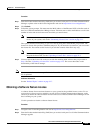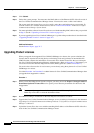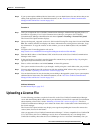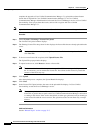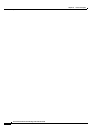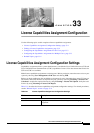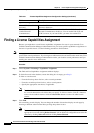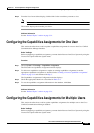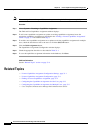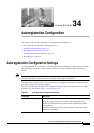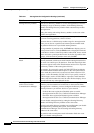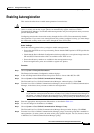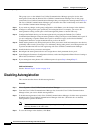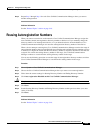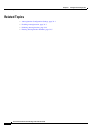33-3
Cisco Unified Communications Manager Administration Guide
OL-18611-01
Chapter 33 License Capabilities Assignment Configuration
Configuring the Capabilities Assignments for One User
Step 4 From the list of records that display, click the link for the record that you want to view.
Note To reverse the sort order, click the up or down arrow, if available, in the list header.
The window displays the item that you choose.
Additional Information
See the “Related Topics” section on page 33-4.
Configuring the Capabilities Assignments for One User
This section describes how to add or update a capabilities assignment for a user to the Cisco Unified
Communications Manager database.
Before You Begin
Before configuring a capabilities assignment, you must obtain licenses from Cisco Systems by using the
License File Upload under the System menu.
Procedure
Step 1 Choose System > Licensing > Capabilities Assignment.
The Find and List Capabilities Assignment window displays.
Step 2 To add a new capabilities assignment or update an existing capabilities assignment, locate the
appropriate capabilities assignment as described in the
“Finding a License Capabilities Assignment”
section on page 33-2 and continue with Step 3.
The Capabilities Assignments Configuration window displays.
Step 3 Check the appropriate check box as described in Table 33-1.
Step 4 To save the capabilities assignment information in the database, click Save.
Additional Information
See the “Related Topics” section on page 33-4.
Configuring the Capabilities Assignments for Multiple Users
This section describes how to add or update capabilities assignments for multiple users to the Cisco
Unified Communications Manager database.
Before You Begin
Before configuring a capabilities assignment, you must obtain licenses from Cisco Systems by using the
License File Upload under the System menu.