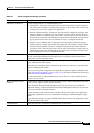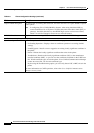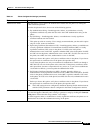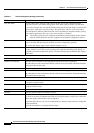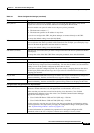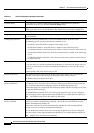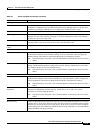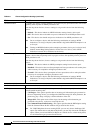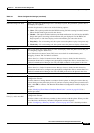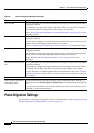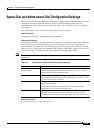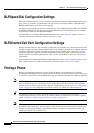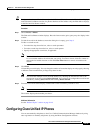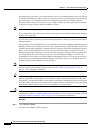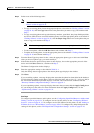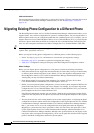91-23
Cisco Unified Communications Manager Administration Guide
OL-18611-01
Chapter 91 Cisco Unified IP Phone Configuration
Phone Configuration Settings
DND Incoming Call Alert When you enable the DND Ringer Off or Call Reject option, this parameter specifies how a
call displays on a phone.
From the drop-down list, choose one of the following options:
• None—This option specifies that the DND Incoming Call Alert setting from the Common
Phone Profile window gets used for this device.
• Disable—This option disables both beep and flash notification of a call, but, for the DND
Ringer Off option, incoming call information still gets displayed. For the DND Call
Reject option, no call alerts display, and no information gets sent to the device.
• Beep Only—For an incoming call, this option causes the phone to play a beep tone only.
• Flash Only—For an incoming call, this option causes the phone to display a flash alert.
Secure Shell Information
Secure Shell User Enter a user ID for the secure shell user. This field displays when the phone device that you
are configuring supports SSH access.
Cisco Technical Assistance Center (TAC) uses secure shell for troubleshooting and
debugging. Contact TAC for further assistance.
Refer to the Cisco Unified Communications Manager Security Guide for this release for
information about how to configure encrypted phone configuration files to ensure that Cisco
Unified Communications Manager does not send SSH credentials to the phone in the clear.
Secure Shell Password Enter the password for a secure shell user. Contact TAC for further assistance.
Refer to the Cisco Unified Communications Manager Security Guide for this release for
information about how to configure encrypted phone configuration files to ensure that Cisco
Unified Communications Manager does not send SSH passwords to the phone in the clear.
Association Information
Modify Button Items After you add a phone, the Association Information area displays on the left side of the Phone
Configuration window.
Click this button to manage button associations for this phone. A dialog box warns that any
unsaved changes to the phone may be lost. If you have saved any changes that you made to the
phone, click OK to continue. The Reorder Phone Button Configuration window displays for
this phone.
See the “Modifying Phone Button Template Button Items” section on page 91-39 for a
detailed procedure.
Line [1] - Add a new DN
Line [2] - Add a new DN
After you add a phone, the Association Information area displays on the left side of the Phone
Configuration window.
Click these links to add a directory number(s) that associates with this phone. When you click
one of the links, the Directory Number Configuration window displays.
See the “Configuring a Directory Number” section on page 64-25 for a detailed procedure.
Table 91-1 Phone Configuration Settings (continued)
Field Description