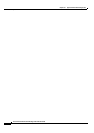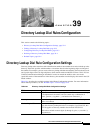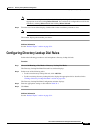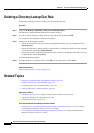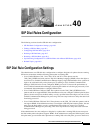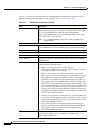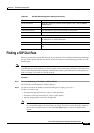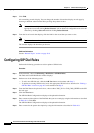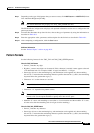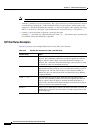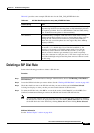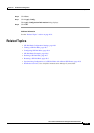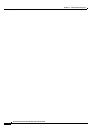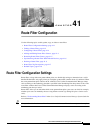40-4
Cisco Unified Communications Manager Administration Guide
OL-18611-01
Chapter 40 SIP Dial Rules Configuration
Configuring SIP Dial Rules
Step 3 Click Find.
All or matching records display. You can change the number of items that display on each page by
choosing a different value from the Rows per Page drop-down list box.
Note You can delete multiple records from the database by checking the check boxes next to the
appropriate record and clicking Delete Selected. You can delete all configurable records for this
selection by clicking Select All and then clicking Delete Selected.
Step 4 From the list of records that display, click the link for the record that you want to view.
Note To reverse the sort order, click the up or down arrow, if available, in the list header.
The window displays the item that you choose.
Additional Information
See the “Related Topics” section on page 40-9.
Configuring SIP Dial Rules
Perform the following procedure to add or update a SIP dial rule.
Procedure
Step 1 In the menu bar, choose Call Routing > Dial Rules > SIP Dial Rules.
The Find and List SIP Dial Rules window displays.
Step 2 Perform one of the followings tasks:
• To add a new SIP dial rule, click the Add New button and continue with Step 3.
• To update an existing SIP dial rule, locate the appropriate SIP dial rule as described in “Finding a
SIP Dial Rule” section on page 40-3 and continue with Step 9.
Step 3 From the Dial Pattern drop-down list box, choose either 7905_7912 or 7940_7960_OTHER as the SIP
dial rule type.
Step 4 Click the Next button.
The SIP Dial Rule Configuration redisplays with updated information.
Step 5 Enter a name and description of the Dial Rule that you are creating by using the information as described
in
Table 40-1. Click Save.
The SIP Dial Rule Configuration redisplays with updated information.
Step 6 Enter a name for the pattern description by using the information as described in Table 40-1.