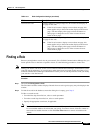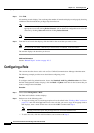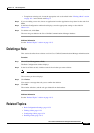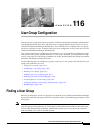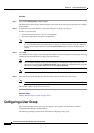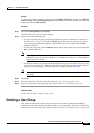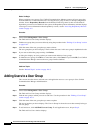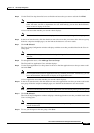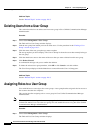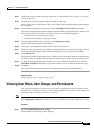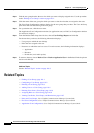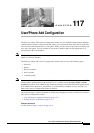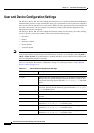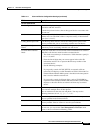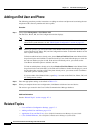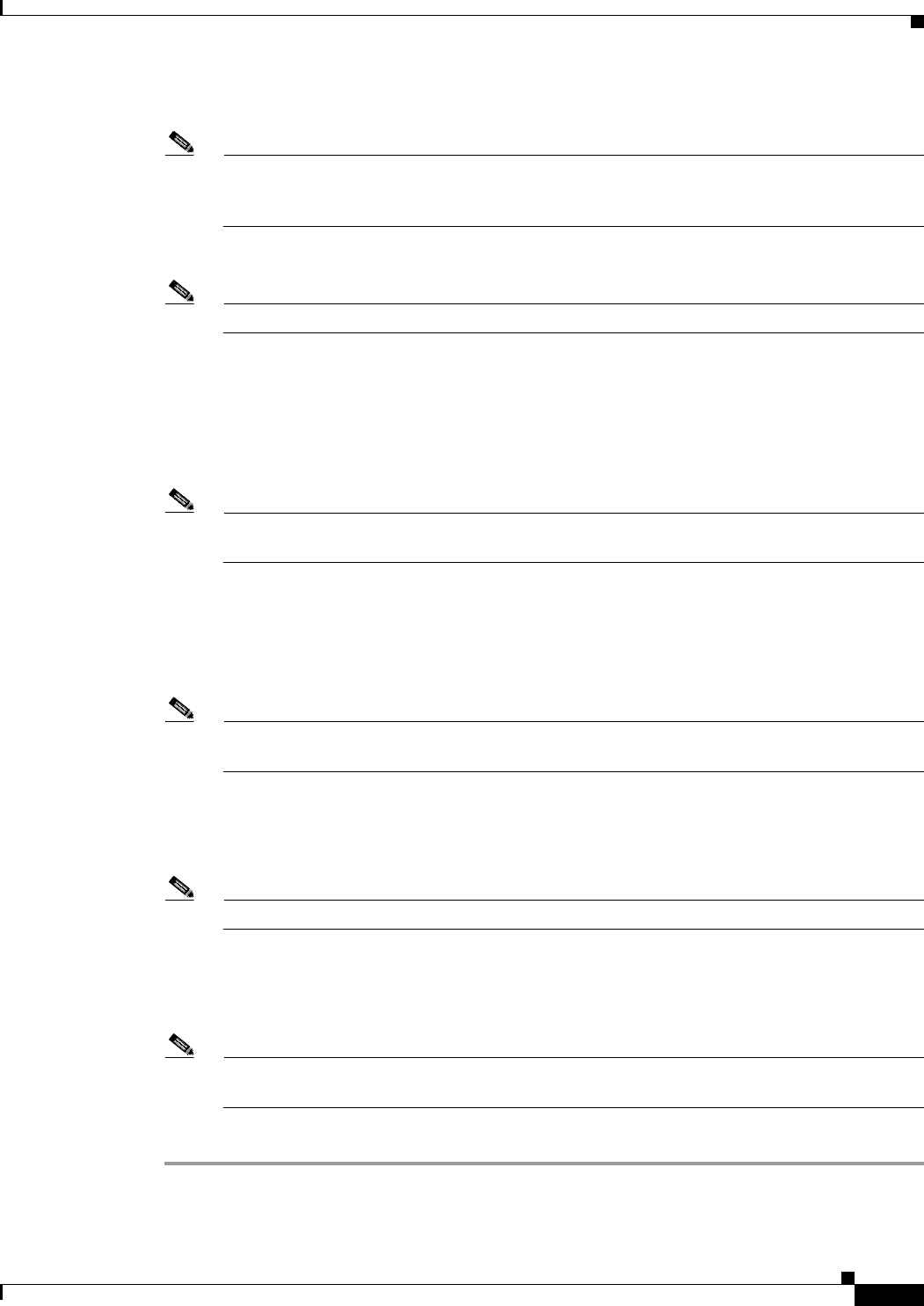
116-5
Cisco Unified Communications Manager Administration Guide
OL-18611-01
Chapter 116 User Group Configuration
Adding Users to a User Group
Step 5 Use the Find User drop-down list boxes to find the end users that you want to add and click Find.
Note You can perform the search for users in a variety of ways. You can enter the first name, middle
name, last name, user ID, or department of a user. Alternatively, you can leave the field blank,
which results in display of all users.
A list of end users that matches your search criteria displays.
Note The list of search results does not display end users that already belong to the user group.
Step 6 In the list of search results, click the check box next to the users that you want to add to this user group.
If the list comprises multiple pages, use the links at the bottom to see more results.
Step 7 Click Add Selected.
The User Group Configuration window redisplays with the users that you added listed in the Users in
Group pane.
Note After you add a user, you can view the roles by clicking the i icon in the Permission column for
that user.
Step 8 To add application users, click Add App Users to Group.
The Find and List Application Users window displays.
Step 9 Use the Find Application User drop-down list boxes to find the application users that you want to add
and click Find.
Note You can perform the search for application users by searching for user ID. Alternatively, you can
leave the field blank, which results in display of all application users.
A list of application users that matches your search criteria displays.
Step 10 In the list of search results, click the check box next to the application users that you want to add to this
user group. If the list comprises multiple pages, use the links at the bottom to see more results.
Note The list of search results does not display application users that already belong to the user group.
Step 11 Click Add Selected.
The User Group Configuration window redisplays with the application users that you added listed in the
Users in Group pane.
Note After you add an application user, you can view the roles by clicking the i icon in the Permission
column for that user.
Step 12 To save your changes to this user group, click Save.