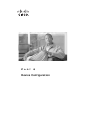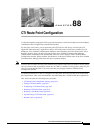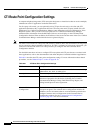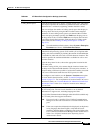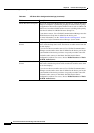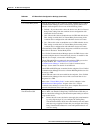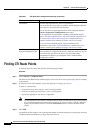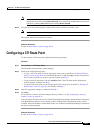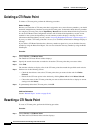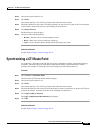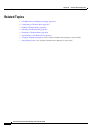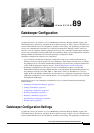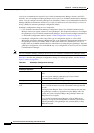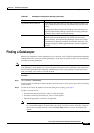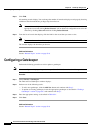88-7
Cisco Unified Communications Manager Administration Guide
OL-18611-01
Chapter 88 CTI Route Point Configuration
Configuring a CTI Route Point
Note You can delete multiple records from the database by checking the check boxes next to the
appropriate record and clicking Delete Selected. You can delete all configurable records for this
selection by clicking Select All and then clicking Delete Selected.
Step 4 From the list of records that display, click the link for the record that you want to view.
Note To reverse the sort order, click the up or down arrow, if available, in the list header.
The window displays the item that you choose.
Additional Information
See the “Related Topics” section on page 88-10.
Configuring a CTI Route Point
To add or update a CTI route point, perform the following procedure.
Procedure
Step 1 Choose Device > CTI Route Point.
The Find and List Route Points window displays.
Step 2 Perform one of the followings tasks:
• To copy a CTI route point, locate the appropriate route point as described in “Finding CTI Route
Points” section on page 88-6. From the Search Results list, click the Copy icon that corresponds to
the CTI route point that you want to copy and continue with Step 3.
• To add a new CTI route point, click the Add New button. The CTI Route Point Configuration
window displays. Continue with
Step 3.
• To update a CTI route point, locate the appropriate CTI route point as described in “Finding CTI
Route Points” section on page 88-6 and continue with Step 3.
Step 3 Enter the appropriate settings, as defined in Table 88-1.
Step 4 Click Save.
For instructions on how to add and configure directory numbers, see the “Configuring a Directory
Number” section on page 64-25.
After you add a CTI route point to Cisco Unified Communications Manager Administration, information
from the RIS Data Collector service displays in the CTI Route Point Configuration window. When
available, the device IP address and the name of the Cisco Unified Communications Manager with which
the device registered display.
Additional Information
See the “Related Topics” section on page 88-10.