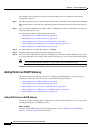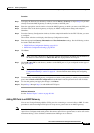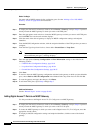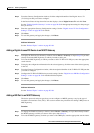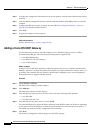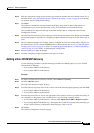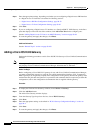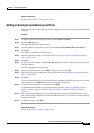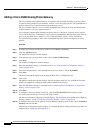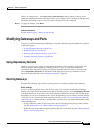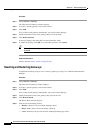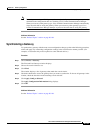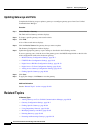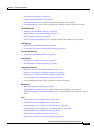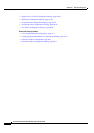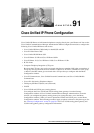90-100
Cisco Unified Communications Manager Administration Guide
OL-18611-01
Chapter 90 Gateway Configuration
Adding Gateways to Cisco Unified Communications Manager
Adding a Cisco VG248 Analog Phone Gateway
The Cisco VG248 Analog Phone Gateway, a standalone, rack-mounted, 48-FXS port product, allows
on-premise analog telephones, fax machines, modems, voice-messaging systems, and speakerphones to
register with one Cisco Unified Communications Manager cluster.
The Cisco VG248 connects to a Cisco Unified Communications Manager by using the Skinny Client
Control Protocol to allow for enhanced features.
Cisco Unified Communications Manager recognizes the Cisco VG248 as a gateway device, called a
“Cisco VG248 Gateway.” Additionally, Cisco Unified Communications Manager treats each of the 48
ports as an individual device, similar to a Cisco Unified IP Phone, called a “Cisco VGC Phone.”
Use the following procedure to add a Cisco VG248 Gateway and to add and configure ports to the
gateway.
Procedure
Step 1 To display the Find and List Gateways window, choose Device > Gateway.
Step 2 Click the Add New button.
The Add a New Gateway window displays.
Step 3 From the Gateway type drop-down list box, choose Cisco VG248 Gateway.
Step 4 Click Next.
The Gateway Configuration window displays.
Step 5 Enter the appropriate settings, as described in the “Cisco VG248 Gateway Configuration Settings”
section on page 90-27.
Step 6 From the Configured Slots, VICs and Endpoints drop-down list box, choose 48_PORTS.
Step 7 Click Save.
The ports 0 through 48 display in the Configured Slots, VICs, and Endpoints area.
Step 8 Click a port.
The Phone Configuration window displays and lists the phone model as Cisco VGCPhone. From the
Gateway Configuration window, the MAC address automatically displays.
Step 9 Enter the appropriate settings, as described in the “Configuring Speed-Dial Buttons or Abbreviated
Dialing” section on page 91-34.
Step 10 Click Save.
Step 11 To configure a directory number for the port, click the Add a New DN link that displays in the
Association Information area on the left side of the window.
The Directory Number Configuration window displays. For information about adding and configuring
directory numbers, see the
“Configuring a Directory Number” section on page 64-25.
Step 12 To configure more ports for the gateway, from the Related Link drop-down list box, choose the Back to
Gateway link and click Go.
The Gateway Configuration window displays. To configure the phone settings and directory numbers for
additional ports, repeat
Step 8 through Step 11.