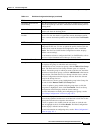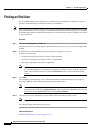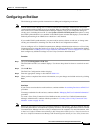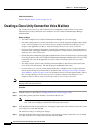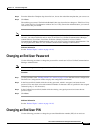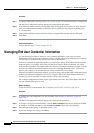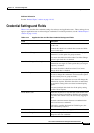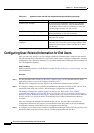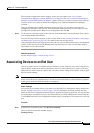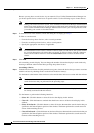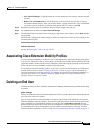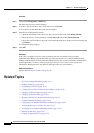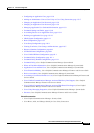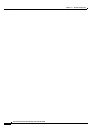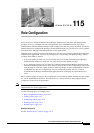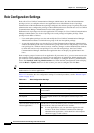114-15
Cisco Unified Communications Manager Administration Guide
OL-18611-01
Chapter 114 End User Configuration
Associating Devices to an End User
The Assistant Configuration window displays for this end user. Refer to the “Cisco Unified
Communications Manager Assistant With Proxy Line Support” and “Cisco Unified Communications
Manager Assistant With Shared Line Support” chapters in the Cisco Unified Communications Manager
Features and Services Guide for details of configuring Cisco Unified Communications Manager
Assistant.
After you configure the Assistant information for this end user, you can return to the End User
Configuration window for this end user. From the Related Links drop-down list box in the Assistant
Configuration window, choose Back to User Configuration and click Go.
Step 4 To show the user privilege report for this end user, from the Related Links drop-down list box, choose
User Privilege Report and click Go.
The User Privilege window displays for this end user. Refer to the “Viewing User Roles, User Groups,
and Permissions” section on page 116-7 for details of the user privilege report.
After you display the user privilege report for this end user, you can return to the End User Configuration
window for this end user. From the Related Links drop-down list box in the User Privilege window,
choose Back to User and click Go.
Additional Information
See the “Related Topics” section on page 114-18.
Associating Devices to an End User
You can associate devices over which end users will have control. End users can control some devices,
such as phones. Applications that are identified as users can control other devices, such as CTI ports.
When end users have control of a phone, they can control certain settings for that phone, such as speed
dial and call forwarding.
Note For devices that are not CTI-controllable, such as H.323 devices, an asterisk (*) displays next to the
device icon in the list of available devices. All device association behavior remains identical regardless
of the type of device for which the feature is configured.
Before You Begin
To associate devices with an end user, you must access the End User Configuration window for that user.
See the
“Finding an End User” section on page 114-8 for information on finding existing end users.
When the End User Configuration window displays, perform the following procedure to assign devices.
Do not attempt to associate devices to a new end user before you finish adding the new end user. Be sure
to click Save on the End User Configuration window before you add device associations for a new end
user.
Procedure
Step 1 In the Device Associations pane, click Device Association.
The User Device Association window displays.
Finding a Device